[youtube-feed feed=1]
Daily Mukhwak From Takht Shri Patna Sahib
Hukamnama Sahib From Takht Shri Harimandar Ji Patna Sahib, Bihar, India
ਤਖ਼ਤ ਸ਼੍ਰੀ ਹਰਿਮੰਦਰ ਜੀ ਪਟਨਾ ਸਾਹਿਬ ਜੀ ਤੋਂ ਅੱਜ ਦਾ ਪਾਵਨ ਪਵਿੱਤਰ ਹੁਕਮਨਾਮਾ
ਅੰਗ :- 676
ਧਨਾਸਰੀ ਮਹਲਾ ੫ ॥
ਫਿਰਤ ਫਿਰਤ ਭੇਟੇ ਜਨ ਸਾਧੂ ਪੂਰੈ ਗੁਰਿ ਸਮਝਾਇਆ ॥ ਆਨ ਸਗਲ ਬਿਧਿ ਕਾਂਮਿ ਨ ਆਵੈ ਹਰਿ ਹਰਿ ਨਾਮੁ ਧਿਆਇਆ ॥੧॥ ਤਾ ਤੇ ਮੋਹਿ ਧਾਰੀ ਓਟ ਗੋਪਾਲ ॥ ਸਰਨਿ ਪਰਿਓ ਪੂਰਨ ਪਰਮੇਸੁਰ ਬਿਨਸੇ ਸਗਲ ਜੰਜਾਲ ॥ ਰਹਾਉ ॥ ਸੁਰਗ ਮਿਰਤ ਪਇਆਲ ਭੂ ਮੰਡਲ ਸਗਲ ਬਿਆਪੇ ਮਾਇ ॥ ਜੀਅ ਉਧਾਰਨ ਸਭ ਕੁਲ ਤਾਰਨ ਹਰਿ ਹਰਿ ਨਾਮੁ ਧਿਆਇ ॥੨॥ ਨਾਨਕ ਨਾਮੁ ਨਿਰੰਜਨੁ ਗਾਈਐ ਪਾਈਐ ਸਰਬ ਨਿਧਾਨਾ ॥ ਕਰਿ ਕਿਰਪਾ ਜਿਸੁ ਦੇਇ ਸੁਆਮੀ ਬਿਰਲੇ ਕਾਹੂ ਜਾਨਾ ॥੩॥੩॥੨੧॥
ਅਰਥ: ਹੇ ਭਾਈ! ਭਾਲ ਕਰਦਿਆਂ ਕਰਦਿਆਂ ਜਦੋਂ ਮੈਂ ਗੁਰੂ ਮਹਾ ਪੁਰਖ ਨੂੰ ਮਿਲਿਆ, ਤਾਂ ਪੂਰੇ ਗੁਰੂ ਨੇ (ਮੈਨੂੰ) ਇਹ ਸਮਝ ਬਖ਼ਸ਼ੀ ਕਿ (ਮਾਇਆ ਦੇ ਮੋਹ ਤੋਂ ਬਚਣ ਲਈ) ਹੋਰ ਸਾਰੀਆਂ ਜੁਗਤੀਆਂ ਵਿਚੋਂ ਕੋਈ ਇੱਕ ਜੁਗਤਿ ਭੀ ਕੰਮ ਨਹੀਂ ਆਉਂਦੀ। ਪਰਮਾਤਮਾ ਦਾ ਨਾਮ ਸਿਮਰਿਆ ਹੋਇਆ ਹੀ ਕੰਮ ਆਉਂਦਾ ਹੈ।੧। ਇਸ ਵਾਸਤੇ, ਹੇ ਭਾਈ! ਮੈਂ ਪਰਮਾਤਮਾ ਦਾ ਆਸਰਾ ਲੈ ਲਿਆ। (ਜਦੋਂ ਮੈਂ) ਸਰਬ-ਵਿਆਪਕ ਪਰਮਾਤਮਾ ਦੀ ਸਰਨ ਪਿਆ, ਤਾਂ ਮੇਰੇ ਸਾਰੇ (ਮਾਇਆ ਦੇ) ਜੰਜਾਲ ਨਾਸ ਹੋ ਗਏ।ਰਹਾਉ। ਹੇ ਭਾਈ! ਦੇਵ ਲੋਕ, ਮਾਤ-ਲੋਕ, ਪਾਤਾਲ-ਸਾਰੀ ਹੀ ਸ੍ਰਿਸ਼ਟੀ ਮਾਇਆ (ਦੇ ਮੋਹ) ਵਿਚ ਫਸੀ ਹੋਈ ਹੈ। ਹੇ ਭਾਈ! ਸਦਾ ਪਰਮਾਤਮਾ ਦਾ ਨਾਮ ਸਿਮਰਿਆ ਕਰ, ਇਹੀ ਹੈ ਜਿੰਦ ਨੂੰ (ਮਾਇਆ ਦੇ ਮੋਹ ਵਿਚੋਂ) ਬਚਾਣ ਵਾਲਾ, ਇਹੀ ਹੈ ਸਾਰੀਆਂ ਕੁਲਾਂ ਨੂੰ ਤਾਰਨ ਵਾਲਾ।੨। ਹੇ ਨਾਨਕ! ਮਾਇਆ ਤੋਂ ਨਿਰਲੇਪ ਪਰਮਾਤਮਾ ਦਾ ਨਾਮ ਗਾਣਾ ਚਾਹੀਦਾ ਹੈ, (ਨਾਮ ਦੀ ਬਰਕਤਿ ਨਾਲ) ਸਾਰੇ ਖ਼ਜ਼ਾਨਿਆਂ ਦੀ ਪ੍ਰਾਪਤੀ ਹੋ ਜਾਂਦੀ ਹੈ, ਪਰ (ਇਹ ਭੇਤ) ਕਿਸੇ (ਉਸ) ਵਿਰਲੇ ਮਨੁੱਖ ਨੇ ਸਮਝਿਆ ਹੈ ਜਿਸ ਨੂੰ ਮਾਲਕ-ਪ੍ਰਭੂ ਆਪ ਮੇਹਰ ਕਰ ਕੇ (ਨਾਮ ਦੀ ਦਾਤਿ) ਦੇਂਦਾ ਹੈ।੩।੩।੨੧।
Today Mukhwak From Janam Asthan Guru Gobind Singh Ji
Hukamnama Sahib
Takht Patna Sahib, Bihar
Mukhwak Patna Sahib
Mukhwak Guru Gobind Singh ji
Mukhwak Janam Asthan Guru Gobind Singh JI
Mukhwak Historical Gurdwara Sahib
Hukmanama Itihasik Gurdwara Sahib ton,
Mukhwak Patna Sahib Ton
Ajj Da hukmanam
Latest Hukamnana
Daily Hukamnama
Rojana Mukhwak Patna Sahib
Gurdwara Patna Sahib Hukamnama
Hukamnama Sahib Patna Sahib
PatnaSahib #Hukamnama #HukamnamaPatnaSahib #HukamnamaPatnaSahib #HukamnamaSriHarmandirSahib
Dhan Shri Guru Granth Sahib JI Maharaj
Daily Mukhwak From Shri Darbar Sahib
Hukamnama | Sri Darbar Sahib | Hukamnama Sri Darbar Sahib Today |
ਸੱਚਖੰਡ ਸ੍ਰੀ ਹਰਿਮੰਦਰ ਸਾਹਿਬ ਸ੍ਰੀ ਅੰਮ੍ਰਿਤਸਰ ਸਾਹਿਬ ਜੀ ਤੋਂ ਅੱਜ ਦਾ ਅੰਮ੍ਰਿਤ ਵੇਲੇ ਦਾ ਮੁੱਖਵਾਕ
ਅੰਗ :- 685
ਧਨਾਸਰੀ ਮਹਲਾ ੧ ਘਰੁ ੨ ਅਸਟਪਦੀਆ
ੴ ਸਤਿਗੁਰ ਪ੍ਰਸਾਦਿ ॥
ਗੁਰੁ ਸਾਗਰੁ ਰਤਨੀ ਭਰਪੂਰੇ ॥ ਅੰਮ੍ਰਿਤੁ ਸੰਤ ਚੁਗਹਿ ਨਹੀ ਦੂਰੇ ॥ ਹਰਿ ਰਸੁ ਚੋਗ ਚੁਗਹਿ ਪ੍ਰਭ ਭਾਵੈ ॥ ਸਰਵਰ ਮਹਿ ਹੰਸੁ ਪ੍ਰਾਨਪਤਿ ਪਾਵੈ ॥੧॥ ਕਿਆ ਬਗੁ ਬਪੁੜਾ ਛਪੜੀ ਨਾਇ ॥ ਕੀਚੜਿ ਡੂਬੈ ਮੈਲੁ ਨ ਜਾਇ ॥੧॥ ਰਹਾਉ ॥ ਰਖਿ ਰਖਿ ਚਰਨ ਧਰੇ ਵੀਚਾਰੀ ॥ ਦੁਬਿਧਾ ਛੋਡਿ ਭਏ ਨਿਰੰਕਾਰੀ ॥ ਮੁਕਤਿ ਪਦਾਰਥੁ ਹਰਿ ਰਸ ਚਾਖੇ ॥ ਆਵਣ ਜਾਣ ਰਹੇ ਗੁਰਿ ਰਾਖੇ ॥੨॥ ਸਰਵਰ ਹੰਸਾ ਛੋਡਿ ਨ ਜਾਇ ॥ ਪ੍ਰੇਮ ਭਗਤਿ ਕਰਿ ਸਹਿਜ ਸਮਾਇ ॥ ਸਰਵਰ ਮਹਿ ਹੰਸੁ ਹੰਸ ਮਹਿ ਸਾਗਰੁ ॥ ਅਕਥ ਕਥਾ ਗੁਰ ਬਚਨੀ ਆਦਰੁ ॥੩॥ ਸੁੰਨ ਮੰਡਲ ਇਕੁ ਜੋਗੀ ਬੈਸੇ ॥ ਨਾਰਿ ਨ ਪੁਰਖੁ ਕਹਹੁ ਕੋਊ ਕੈਸੇ ॥ ਤ੍ਰਿਭਵਣ ਜੋਤਿ ਰਹੇ ਲਿਵ ਲਾਈ ॥ ਸੁਰਿ ਨਰ ਨਾਥ ਸਚੇ ਸਰਣਾਈ ॥੪॥ ਆਨੰਦ ਮੂਲੁ ਅਨਾਥ ਅਧਾਰੀ ॥ ਗੁਰਮੁਖਿ ਭਗਤਿ ਸਹਜਿ ਬੀਚਾਰੀ ॥ ਭਗਤਿ ਵਛਲ ਭੈ ਕਾਟਣਹਾਰੇ ॥ ਹਉਮੈ ਮਾਰਿ ਮਿਲੇ ਪਗੁ ਧਾਰੇ ॥੫॥ ਅਨਿਕ ਜਤਨ ਕਰਿ ਕਾਲੁ ਸੰਤਾਏ ॥ ਮਰਣੁ ਲਿਖਾਇ ਮੰਡਲ ਮਹਿ ਆਏ ॥ ਜਨਮੁ ਪਦਾਰਥੁ ਦੁਬਿਧਾ ਖੋਵੈ ॥ ਆਪੁ ਨ ਚੀਨਿਸ ਭ੍ਰਮਿ ਭ੍ਰਮਿ ਰੋਵੈ ॥੬॥ ਕਹਤਉ ਪੜਤਉ ਸੁਣਤਉ ਏਕ ॥ ਧੀਰਜ ਧਰਮੁ ਧਰਣੀਧਰ ਟੇਕ ॥ ਜਤੁ ਸਤੁ ਸੰਜਮੁ ਰਿਦੈ ਸਮਾਏ ॥ ਚਉਥੇ ਪਦ ਕਉ ਜੇ ਮਨੁ ਪਤੀਆਏ ॥੭॥ ਸਾਚੇ ਨਿਰਮਲ ਮੈਲੁ ਨ ਲਾਗੈ ॥ ਗੁਰ ਕੈ ਸਬਦਿ ਭਰਮ ਭਉ ਭਾਗੈ ॥ ਸੂਰਤਿ ਮੂਰਤਿ ਆਦਿ ਅਨੂਪੁ ॥ ਨਾਨਕੁ ਜਾਚੈ ਸਾਚੁ ਸਰੂਪੁ ॥੮॥੧॥
ਅਰਥ: ਰਾਗ ਧਨਾਸਰੀ, ਘਰ ੨ ਵਿੱਚ ਗੁਰੂ ਨਾਨਕ ਦੇਵ ਜੀ ਦੀ ਅੱਠ-ਬੰਦਾਂ ਵਾਲੀ ਬਾਣੀ।
ਅਕਾਲ ਪੁਰਖ ਇੱਕ ਹੈ ਅਤੇ ਸਤਿਗੁਰੂ ਦੀ ਕਿਰਪਾ ਨਾਲ ਮਿਲਦਾ ਹੈ।
ਗੁਰੂ (ਮਾਨੋ) ਇਕ ਸਮੁੰਦਰ (ਹੈ ਜੋ ਪ੍ਰਭੂ ਦੀ ਸਿਫ਼ਤ-ਸਾਲਾਹ ਦੇ) ਰਤਨਾਂ ਨਾਲ ਨਕਾਨਕ ਭਰਿਆ ਹੋਇਆ ਹੈ। ਗੁਰਮੁਖ ਸਿੱਖ (ਉਸ ਸਾਗਰ ਵਿਚੋਂ) ਆਤਮਕ ਜੀਵਨ ਦੇਣ ਵਾਲੀ ਖ਼ੁਰਾਕ (ਪ੍ਰਾਪਤ ਕਰਦੇ ਹਨ ਜਿਵੇਂ ਹੰਸ ਮੋਤੀ) ਚੁਗਦੇ ਹਨ, (ਤੇ ਗੁਰੂ ਤੋਂ) ਦੂਰ ਨਹੀਂ ਰਹਿੰਦੇ। ਪ੍ਰਭੂ ਦੀ ਮੇਹਰ ਅਨੁਸਾਰ ਸੰਤ-ਹੰਸ ਹਰਿ-ਨਾਮ ਰਸ (ਦੀ) ਚੋਗ ਚੁਗਦੇ ਹਨ। (ਗੁਰਸਿੱਖ) ਹੰਸ (ਗੁਰੂ-) ਸਰੋਵਰ ਵਿਚ (ਟਿਕਿਆ ਰਹਿੰਦਾ ਹੈ, ਤੇ) ਜਿੰਦ ਦੇ ਮਾਲਕ ਪ੍ਰਭੂ ਨੂੰ ਲੱਭ ਲੈਂਦਾ ਹੈ ॥੧॥ ਵਿਚਾਰਾ ਬਗਲਾ ਛਪੜੀ ਵਿਚ ਕਾਹਦੇ ਲਈ ਨ੍ਹਾਉਂਦਾ ਹੈ ? (ਕੁੱਝ ਨਹੀਂ ਖੱਟਦਾ, ਸਗੋਂ ਛਪੜੀ ਵਿਚ ਨ੍ਹਾ ਕੇ) ਚਿੱਕੜ ਵਿਚ ਡੁੱਬਦਾ ਹੈ, (ਉਸ ਦੀ ਇਹ) ਮੈਲ ਦੂਰ ਨਹੀਂ ਹੁੰਦੀ (ਜੇਹੜਾ ਮਨੁੱਖ ਗੁਰੂ-ਸਮੁੰਦਰ ਨੂੰ ਛੱਡ ਕੇ ਦੇਵੀ ਦੇਵਤਿਆਂ ਆਦਿਕ ਹੋਰ ਹੋਰ ਦੇ ਆਸਰੇ ਭਾਲਦਾ ਹੈ ਉਹ, ਮਾਨੋ, ਛਪੜੀ ਵਿਚ ਹੀ ਨ੍ਹਾ ਰਿਹਾ ਹੈ। ਉਥੋਂ ਉਹ ਹੋਰ ਮਾਇਆ-ਮੋਹ ਦੀ ਮੈਲ ਸਹੇੜ ਲੈਂਦਾ ਹੈ) ॥੧॥ ਰਹਾਉ ॥ ਗੁਰਸਿੱਖ ਬੜਾ ਸੁਚੇਤ ਹੋ ਕੇ ਪੂਰੀ ਵੀਚਾਰ ਨਾਲ (ਜੀਵਨ-ਸਫ਼ਰ ਵਿਚ) ਪੈਰ ਰੱਖਦਾ ਹੈ। ਪਰਮਾਤਮਾ ਤੋਂ ਬਿਨਾ ਕਿਸੇ ਹੋਰ ਆਸਰੇ ਦੀ ਭਾਲ ਛੱਡ ਕੇ ਪਰਮਾਤਮਾ ਦਾ ਹੀ ਬਣ ਜਾਂਦਾ ਹੈ। ਪਰਮਾਤਮਾ ਦੇ ਨਾਮ ਦਾ ਰਸ ਚੱਖ ਕੇ ਗੁਰਸਿੱਖ ਉਹ ਪਦਾਰਥ ਹਾਸਲ ਕਰ ਲੈਂਦਾ ਹੈ ਜੋ ਮਾਇਆ ਦੇ ਮੋਹ ਤੋਂ ਖ਼ਲਾਸੀ ਦਿਵਾ ਦੇਂਦਾ ਹੈ। ਜਿਸ ਦੀ ਗੁਰੂ ਨੇ ਸਹਾਇਤਾ ਕਰ ਦਿੱਤੀ ਉਸ ਦੇ ਜਨਮ ਮਰਨ ਦੇ ਗੇੜ ਮੁੱਕ ਗਏ ॥੨॥ (ਜਿਵੇਂ) ਹੰਸ ਮਾਨਸਰੋਵਰ ਨੂੰ ਛੱਡ ਕੇ ਨਹੀਂ ਜਾਂਦਾ, (ਤਿਵੇਂ ਜੇਹੜਾ ਸਿੱਖ ਗੁਰੂ ਦਾ ਦਰ ਛੱਡ ਕੇ ਨਹੀਂ ਜਾਂਦਾ ਉਹ) ਪ੍ਰੇਮ ਭਗਤੀ ਦੀ ਬਰਕਤਿ ਨਾਲ ਅਡੋਲ ਆਤਮਕ ਅਵਸਥਾ ਵਿਚ ਲੀਨ ਹੋ ਜਾਂਦਾ ਹੈ। ਜੇਹੜਾ ਗੁਰਸਿੱਖ-ਹੰਸ ਗੁਰੂ-ਸਰੋਵਰ ਵਿਚ ਟਿਕਦਾ ਹੈ, ਉਸ ਦੇ ਅੰਦਰ ਗੁਰੂ-ਸਰੋਵਰ ਆਪਣਾ ਆਪ ਪਰਗਟ ਕਰਦਾ ਹੈ (ਉਸ ਸਿੱਖ ਦੇ ਅੰਦਰ ਗੁਰੂ ਵੱਸ ਪੈਂਦਾ ਹੈ)-ਇਹ ਕਥਾ ਅਕੱਥ ਹੈ (ਭਾਵ, ਇਸ ਆਤਮਕ ਅਵਸਥਾ ਦਾ ਬਿਆਨ ਨਹੀਂ ਹੋ ਸਕਦਾ। ਸਿਰਫ਼ ਇਹ ਕਹਿ ਸਕਦੇ ਹਾਂ ਕਿ) ਗੁਰੂ ਦੇ ਬਚਨਾਂ ਉਤੇ ਤੁਰ ਕੇ ਉਹ (ਲੋਕ ਪਰਲੋਕ ਵਿਚ) ਆਦਰ ਪਾਂਦਾ ਹੈ ॥੩॥ ਜੇਹੜਾ ਕੋਈ ਵਿਰਲਾ ਪ੍ਰਭੂ-ਚਰਨਾਂ ਵਿਚ ਜੁੜਿਆ ਬੰਦਾ ਅਫੁਰ ਅਵਸਥਾ ਵਿਚ ਟਿਕਦਾ ਹੈ, ਉਸ ਦੇ ਅੰਦਰ ਇਸਤ੍ਰੀ ਮਰਦ ਵਾਲੀ ਤਮੀਜ਼ ਨਹੀਂ ਰਹਿੰਦੀ (ਭਾਵ, ਉਸ ਦੇ ਅੰਦਰ ਕਾਮ ਚੇਸ਼ਟਾ ਜ਼ੋਰ ਨਹੀਂ ਪਾਂਦੀ)। ਦੱਸੋ, ਕੋਈ ਇਹ ਸੰਕਲਪ ਕਰ ਭੀ ਕਿਵੇਂ ਸਕਦਾ ਹੈ ? ਕਿਉਂਕਿ ਉਹ ਤਾਂ ਸਦਾ ਉਸ ਪਰਮਾਤਮਾ ਵਿਚ ਸੁਰਤਿ ਜੋੜੀ ਰੱਖਦਾ ਹੈ ਜਿਸ ਦੀ ਜੋਤਿ ਤਿੰਨਾਂ ਭਵਨਾਂ ਵਿਚ ਵਿਆਪਕ ਹੈ, ਅਤੇ ਦੇਵਤੇ ਮਨੁੱਖ ਨਾਥ ਆਦਿਕ ਸਭ ਜਿਸ ਸਦਾ-ਥਿਰ ਦੀ ਸਰਨ ਲਈ ਰੱਖਦੇ ਹਨ ॥੪॥ (ਗੁਰਮੁਖ-ਹੰਸ ਗੁਰੂ-ਸਾਗਰ ਵਿਚ ਟਿਕ ਕੇ ਉਸ ਪ੍ਰਾਨਪਤਿ-ਪ੍ਰਭੂ ਨੂੰ ਮਿਲਦਾ ਹੈ) ਜੋ ਆਤਮਕ ਆਨੰਦ ਦਾ ਸੋਮਾ ਹੈ ਜੋ ਨਿਆਸਰਿਆਂ ਦਾ ਆਸਰਾ ਹੈ। ਗੁਰਮੁਖ ਉਸ ਦੀ ਭਗਤੀ ਦੀ ਰਾਹੀਂ ਅਤੇ ਉਸ ਦੇ ਗੁਣਾਂ ਦੀ ਵਿਚਾਰ ਦੀ ਰਾਹੀਂ ਅਡੋਲ ਆਤਮਕ ਅਵਸਥਾ ਵਿਚ ਟਿਕੇ ਰਹਿੰਦੇ ਹਨ। ਉਹ ਪ੍ਰਭੂ (ਆਪਣੇ ਸੇਵਕਾਂ ਦੀ) ਭਗਤੀ ਨਾਲ ਪ੍ਰੇਮ ਕਰਦਾ ਹੈ, ਉਹਨਾਂ ਦੇ ਸਾਰੇ ਡਰ ਦੂਰ ਕਰਨ ਦੇ ਸਮਰੱਥ ਹੈ। ਗੁਰਮੁਖਿ ਹਉਮੈ ਮਾਰ ਕੇ ਅਤੇ (ਸਾਧ ਸੰਗਤਿ ਵਿਚ) ਟਿਕ ਕੇ ਉਸ ਆਨੰਦ-ਮੂਲ ਪ੍ਰਭੂ (ਦੇ ਚਰਨਾਂ) ਵਿਚ ਜੁੜਦੇ ਹਨ ॥੫॥ ਅਨੇਕਾਂ ਹੋਰ ਹੋਰ ਜਤਨ ਕਰਨ ਕਰਕੇ (ਸਹੇੜੀ ਹੋਈ) ਆਤਮਕ ਮੌਤ ਉਸ ਨੂੰ (ਸਦਾ) ਦੁਖੀ ਕਰਦੀ ਹੈ। ਉਹ (ਪਿਛਲੇ ਕੀਤੇ ਕਰਮਾਂ ਅਨੁਸਾਰ ਧੁਰੋਂ) ਆਤਮਕ ਮੌਤ (ਦਾ ਲੇਖ ਹੀ ਆਪਣੇ ਮੱਥੇ ਉਤੇ) ਲਿਖਾ ਕੇ ਇਸ ਜਗਤ ਵਿਚ ਆਇਆ (ਤੇ ਇਥੇ ਭੀ ਆਤਮਕ ਮੌਤ ਹੀ ਵਿਹਾਝਦਾ ਰਿਹਾ)। ਉਹ ਮਨੁੱਖ (ਹਉਮੈ ਵਿਚ) ਭਟਕ ਭਟਕ ਕੇ ਦੁਖੀ ਹੁੰਦਾ ਹੈ; ਪਰਮਾਤਮਾ ਤੋਂ ਬਿਨਾ ਕਿਸੇ ਹੋਰ ਆਸਰੇ ਦੀ ਭਾਲ ਵਿਚ ਉਹ ਅਮੋਲਕ ਮਨੁੱਖਾ ਜਨਮ ਨੂੰ ਗਵਾ ਲੈਂਦਾ ਹੈ; ਜੇਹੜਾ-ਮਨੁੱਖ (ਵਿਚਾਰੇ ਬਗੁਲੇ ਵਾਂਗ ਹਉਮੈ ਦੀ ਛਪੜੀ ਵਿਚ ਹੀ ਨ੍ਹਾਉਂਦਾ ਰਹਿੰਦਾ ਹੈ, ਤੇ) ਆਪਣੇ ਆਤਮਕ ਜੀਵਨ ਨੂੰ ਨਹੀਂ ਪਛਾਣਦਾ ॥੬॥ (ਪਰ) ਜੇਹੜਾ ਮਨੁੱਖ ਇਕ ਪਰਮਾਤਮਾ ਦੀ ਸਿਫ਼ਤ-ਸਾਲਾਹ ਹੀ (ਨਿੱਤ) ਉਚਾਰਦਾ ਹੈ ਪੜ੍ਹਦਾ ਹੈ ਤੇ ਸੁਣਦਾ ਹੈ, ਤੇ ਧਰਤੀ ਦੇ ਆਸਰੇ ਪ੍ਰਭੂ ਦੀ ਟੇਕ ਫੜਦਾ ਹੈ ਉਹ ਗੰਭੀਰ ਸੁਭਾਉ ਗ੍ਰਹਣ ਕਰਦਾ ਹੈ ਉਹ (ਮਨੁੱਖ ਜੀਵਨ ਦੇ) ਫ਼ਰਜ਼ ਨੂੰ (ਪਛਾਣਦਾ ਹੈ)। ਜਤ ਸਤ ਤੇ ਸੰਜਮ ਉਸ ਮਨੁੱਖ ਦੇ ਹਿਰਦੇ ਵਿਚ (ਸੁਤੇ ਹੀ) ਲੀਨ ਰਹਿੰਦੇ ਹਨ, ਜੇ ਉਹ (ਗੁਰੂ ਦੀ ਸਰਨ ਵਿਚ ਰਹਿ ਕੇ) ਆਪਣੇ ਮਨ ਨੂੰ ਉਸ ਆਤਮਕ ਅਵਸਥਾ ਵਿਚ ਗਿਝਾ ਲਏ ਜਿਥੇ ਮਾਇਆ ਦੇ ਤਿੰਨੇ ਹੀ ਗੁਣ ਜ਼ੋਰ ਨਹੀਂ ਪਾ ਸਕਦੇ ॥੭॥ ਸਦਾ-ਥਿਰ ਪ੍ਰਭੂ ਵਿਚ ਟਿਕ ਕੇ ਪਵਿਤ੍ਰ ਹੋਏ ਮਨੁੱਖ ਦੇ ਮਨ ਨੂੰ ਵਿਕਾਰਾਂ ਦੀ ਮੈਲ ਨਹੀਂ ਚੰਬੜਦੀ। ਗੁਰੂ ਦੇ ਸ਼ਬਦ ਦੀ ਬਰਕਤਿ ਨਾਲ ਉਸ ਦੀ ਭਟਕਣਾ ਦੂਰ ਹੋ ਜਾਂਦੀ ਹੈ ਉਸ ਦਾ (ਦੁਨੀਆ ਵਾਲਾ) ਡਰ-ਸਹਮ ਮੁੱਕ ਜਾਂਦਾ ਹੈ। ਜਿਸ ਵਰਗਾ ਹੋਰ ਕੋਈ ਨਹੀਂ ਹੈ ਜਿਸ ਦੀ (ਸੋਹਣੀ) ਸੂਰਤ ਤੇ ਜਿਸ ਦਾ ਵਜੂਦ ਆਦਿ ਤੋਂ ਹੀ ਚਲਿਆ ਆ ਰਿਹਾ ਹੈ, ਨਾਨਕ ਜੀ (ਭੀ) ਉਸ ਸਦਾ-ਥਿਰ ਹਸਤੀ ਵਾਲੇ ਪ੍ਰਭੂ (ਦੇ ਦਰ ਤੋਂ ਨਾਮ ਦੀ ਦਾਤਿ) ਮੰਗਦੇ ਹਨ ॥੮॥੧॥
धनासरी महला १ घरु २ असटपदीआ
ੴ सतिगुर प्रसादि ॥
गुरु सागरु रतनी भरपूरे ॥ अंम्रितु संत चुगहि नही दूरे ॥ हरि रसु चोग चुगहि प्रभ भावै ॥ सरवर महि हंसु प्रानपति पावै ॥१॥ किआ बगु बपुड़ा छपड़ी नाइ ॥ कीचिड़ डूबै मैलु न जाइ ॥१॥ रहाउ ॥ रखि रखि चरन धरे वीचारी ॥ दुबिधा छोडि भए निरंकारी ॥ मुकति पदारथु हरि रस चाखे ॥ आवण जाण रहे गुरि राखे ॥२॥ सरवर हंसा छोडि न जाइ ॥ प्रेम भगति करि सहजि समाइ ॥ सरवर महि हंसु हंस महि सागरु ॥ अकथ कथा गुर बचनी आदरु ॥३॥ सुंन मंडल इकु जोगी बैसे ॥ नारि न पुरखु कहहु कोऊ कैसे ॥ त्रिभवण जोति रहे लिव लाई ॥ सुरि नर नाथ सचे सरणाई ॥४॥ आनंद मूलु अनाथ अधारी ॥ गुरमुखि भगति सहजि बीचारी ॥ भगति वछल भै काटणहारे ॥ हउमै मारि मिले पगु धारे ॥५॥ अनिक जतन करि कालु संताए ॥ मरणु लिखाइ मंडल महि आए ॥ जनमु पदारथु दुबिधा खोवै ॥ आपु न चीनसि भ्रमि भ्रमि रोवै ॥६॥ कहतउ पड़तउ सुणतउ एक ॥ धीरज धरमु धरणीधर टेक ॥ जतु सतु संजमु रिदै समाए ॥ चउथे पद कउ जे मनु पतीआए ॥७॥ साचे निरमल मैलु न लागै ॥ गुर कै सबदि भरम भउ भागै ॥ सूरति मूरति आदि अनूपु ॥ नानकु जाचै साचु सरूपु ॥८॥१॥
अर्थ: राग धनासरी, घर २ में गुरू नानक देव जी की आठ-बंदों वाली बाणी।
अकाल पुरख एक है और सतिगुरू की कृपा द्वारा मिलता है।
गुरू (मानों) एक समुँद्र (है जो प्रभू की सिफ़त-सलाह के) रत्नों से नकों-नक भरा हुआ है। गुरमुख सिक्ख (उस सागर से) आतमिक जीवन देने वाली खुराक (प्राप्त करते हैं जैसे हंस मोती) चुगते हैं, (और गुरू से) दूर नहीं रहते। प्रभू की कृपा अनुसार संत-हंस हरी-नाम रस (की) चोग चुगते हैं। (गुरसिक्ख) हंस (गुरू-) सरोवर में (टिके रहते हैं, और) जिंद के मालिक प्रभू को ढूंढ़ लेते हैं ॥१॥ बेचारा बगुला तालाब में किस लिए नहाता है ? (कुछ नहीं कमाता, बल्कि, तालाब में नहा कर) कीचड़ में डूबता है, (उस की यह) मैल दूर नहीं होती (जो मनुष्य गुरू-समुँद्र को छोड़ कर देवी देवतों आदि अन्य अन्य सहारे खोजते हैं वह, मानों तालाब में ही नहा रहे हैं। वहाँ से वह ओर माया-मोह की मैल ले लेते हैं ॥१॥ रहाउ ॥ गुरसिक्ख बड़ा सुचेत हो कर पूरी विचार के साथ (जीवन-सफ़र में) पैर रखता है। परमात्मा के बिना किसी ओर आसरे की खोज छोड़ कर परमात्मा का ही बन जाता है। परमात्मा के नाम का रस चख कर गुरसिक्ख वह पदार्थ हासिल कर लेता है जो माया के मोह से आजादी दिला देता है। जिस की गुरू ने मदद कर दी उस के जन्म मरन के चक्र खत्म हो गए ॥२॥ (जैसे) हंस मानसरोवर को छोड़ कर नहीं जाता, (वैसे जो सिक्ख गुरू का द्वार छोड़ कर नहीं जाता वह) प्रेम भगती की बरकत से अडोल आतमिक अवस्था में लीन हो जाता है। जो गुरसिक्ख-हंस गुरू-सरोवर में टिकता है, उस के अंदर गुरू-सरोवर अपना आप प्रगट करता है (उस सिक्ख के अंदर गुरू वस जाता है)- यह कथा अकथ है (भावार्थ, इस आतमिक अवस्था को बताया नहीं जा सकता। सिर्फ यह कह सकते हैं कि) गुरू के वचनों पर चल कर वह (लोग-परलोक में) आदर पाता है ॥३॥ जो कोई विरला प्रभू-चरणों में जुड़ा मनुष्य अफुर अवस्था में टिकता है, उस के अंदर स्त्री मर्द वाली समझ नहीं रहती (भावार्थ, उस के अंदर काम चेष्टा ज़ोर नहीं पाती)। बताउ, कोई यह संकल्प कर भी कैसे सकता है ? क्योंकि वह तो सदा उस परमात्मा में सुरती जोड़ी रखता है जिस की ज्योत तीनों भवनों में व्यापक है, और देवते मनुष्य नाथ आदि सब जिस सदा-थिर की शरण लिए रखते हैं ॥४॥ (गुरमुख-हंस गुरू-सागर में टिक कर उस प्राणपती-प्रभू को मिलता है) जो आतमिक आनंद का श्रोत है जो अनाथों का सहारा है। गुरमुख उस की भगती के द्वारा और उसके गुणों की विचार के द्वारा अडोल आतमिक अवस्था में टिके रहते हैं। वह प्रभू (अपने सेवकों की) भगती से प्यार करता है, उनके सारे डर दूर करने के समर्थ हैं। गुरमुख हउमै मार कर और (साध संगत में) टिक कर उस आनंद-मूल प्रभू (के चरणों) में जुड़ते हैं ॥५॥ अनेकों अन्य अन्य यत्न करने के कारण (सही हुई) आतमिक मौत उस को (सदा) दुखी करती है। वह (पिछले किए कार्यों के अनुसार धुरों) आतमिक मौत (का लेखा ही अपने माथे पर) लिखा कर इस जगत में आया (और यहाँ भी आतमिक मौत ही सहता रहा)। वह मनुष्य (हउमै में) भटक भटक कर दुखी होता है; परमात्मा के बिना किसी ओर आसरे की खोज में वह अमोलक मनुष्य जन्म को गंवा लेता है; जो-मनुष्य (विचारे बगुले की तरह हउमै की छपड़ी में ही नहाता रहता है, और) अपने आतमिक जीवन को नहीं पहचानता ॥६॥ (परन्तु) जो मनुष्य एक परमात्मा की सिफ़त-सलाह ही (नित) उचारता है पढ़ता है और सुनता है, और धरती के आसरे प्रभू की टेक लेता है वह गंभीर स्वभाव गृहण करता है वह (मनुष्य जीवन के) फ़र्ज को (पहचानता है)। जत सत और संजम उस मनुष्य के हृदय में (सोए हुए ही) लीन रहते हैं, अगर वह (गुरू की शरण में रह कर) अपने मन को उस आतमिक अवस्था में टिका लए जहाँ माया के तीनों ही गुण जोर नहीं पा सकते ॥७॥ सदा-थिर प्रभू में टिक कर पवित्र हुए मनुष्य के मन को विकारों की मैल नहीं लगती। गुरू के श़ब्द की बरकत से उस की भटकना दूर हो जाती है उस का (दुनिया वाला) डर-सहम खत्म हो जाता है। जिस जैसा ओर कोई नहीं है जिस की (सुंदर) सूरत और जिस का अस्तित्व शुरू से चला आ रहा है, नानक जी (भी) उस सदा-थिर हस्ती वाले प्रभू (के द्वार से नाम की दात) मांगते हैं ॥८॥१॥
www.shrimuktsarsahib.in
hukamnama,
hukamnama from amritsar today,
hukamnama sri darbar sahib today,
hukamnama sahib,
hukamnama katha manji sahib today,
hukamnama darbar sahib,
hukamnama from amritsar today with meaning,
hukamnama today,
hukamnama from amritsar today live,
hukamnama sri darbar sahib today live,
hukamnama darbar sahib today,
hukamnama from amritsar today evening,
hukamnama amritsar,
hukamnama amritsar today,
hukamnama aaj ka,
hukamnama ajj da,
hukamnama amritsar darbar sahib,
hukamnama ang 621,
hukamnama ardas,
hukamnama app,
hukamnama ang 725,
hukamnama amritsar sahib,
aaj da hukamnama,
aj da hukamnama golden temple in punjabi,
aaj ka hukamnama,
ajj da hukamnama darbar sahib amritsar,
aj da hukamnama,
aaj da hukamnama harmandir sahib,
aaj da hukamnama sri harmandir sahib,
aaj da hukamnama amritsar,
amritsar hukamnama,
aaj ka hukamnama darbar sahib,
Daily Mukhwak From Takht Shri Patna Sahib
Hukamnama Sahib From Takht Shri Harimandar Ji Patna Sahib, Bihar, India
ਤਖ਼ਤ ਸ਼੍ਰੀ ਹਰਿਮੰਦਰ ਜੀ ਪਟਨਾ ਸਾਹਿਬ ਜੀ ਤੋਂ ਅੱਜ ਦਾ ਪਾਵਨ ਪਵਿੱਤਰ ਹੁਕਮਨਾਮਾ
ਅੰਗ :- 735
ਸੋਰਠਿ ਮਹਲਾ ੫ ॥
ਆਗੈ ਸੁਖੁ ਗੁਰਿ ਦੀਆ ॥ ਪਾਛੈ ਕੁਸਲ ਖੇਮ ਗੁਰਿ ਕੀਆ ॥ ਸਰਬ ਨਿਧਾਨ ਸੁਖ ਪਾਇਆ ॥ ਗੁਰੁ ਅਪੁਨਾ ਰਿਦੈ ਧਿਆਇਆ ॥੧॥ ਅਪਨੇ ਸਤਿਗੁਰ ਕੀ ਵਡਿਆਈ ॥ ਮਨ ਇਛੇ ਫਲ ਪਾਈ ॥ ਸੰਤਹੁ ਦਿਨੁ ਦਿਨੁ ਚੜੈ ਸਵਾਈ ॥ ਰਹਾਉ ॥ ਜੀਅ ਜੰਤ ਸਭਿ ਭਏ ਦਇਆਲਾ ਪ੍ਰਭਿ ਅਪਨੇ ਕਰਿ ਦੀਨੇ ॥ ਸਹਜ ਸੁਭਾਇ ਮਿਲੇ ਗੋਪਾਲਾ ਨਾਨਕ ਸਾਚਿ ਪਤੀਨੇ ॥੨॥੩॥੬੭॥
ਅਰਥ: ਹੇ ਸੰਤ ਜਨੋ! ਵੇਖੋ) ਆਪਣੇ ਗੁਰੂ ਦੀ ਉੱਚੀ ਆਤਮਕ ਅਵਸਥਾ। (ਜੇਹੜਾ ਮਨੁੱਖ ਗੁਰੂ ਦੀ ਸ਼ਰਨ ਪੈਂਦਾ ਹੈ, ਉਹ) ਮਨ-ਮੰਗੀਆਂ ਮੁਰਾਦਾਂ ਪ੍ਰਾਪਤ ਕਰ ਲੈਂਦਾ ਹੈ। ਗੁਰੂ ਦੀ ਇਹ ਉਦਾਰਤਾ ਦਿਨੋ ਦਿਨ ਵਧਦੀ ਚਲੀ ਜਾਂਦੀ ਹੈ।ਰਹਾਉ। ਹੇ ਸੰਤ ਜਨੋ! ਜਿਸ ਮਨੁੱਖ ਨੇ ਆਪਣੇ ਗੁਰੂ ਨੂੰ (ਆਪਣੇ) ਹਿਰਦੇ ਵਿਚ ਵਸਾ ਲਿਆ, ਉਸ ਨੇ ਸਾਰੇ (ਆਤਮਕ) ਖ਼ਜ਼ਾਨੇ ਸਾਰੇ ਆਨੰਦ ਪ੍ਰਾਪਤ ਕਰ ਲਏ। ਗੁਰੂ ਨੇ ਉਸ ਮਨੁੱਖ ਨੂੰ ਅਗਾਂਹ ਆਉਣ ਵਾਲੇ ਜੀਵਨ-ਰਾਹ ਵਿਚ ਸੁੱਖ ਬਖ਼ਸ਼ ਦਿੱਤਾ, ਬੀਤੇ ਸਮੇ ਵਿਚ ਭੀ ਗੁਰੂ ਨੇ ਉਸ ਨੂੰ ਸੁਖ ਆਨੰਦ ਬਖ਼ਸ਼ਿਆ।੧। ਹੇ ਸੰਤ ਜਨੋ! ਜੇਹੜੇ ਭੀ ਜੀਵ ਗੁਰੂ ਦੀ ਸ਼ਰਨ ਪੈਂਦੇ ਹਨ ਉਹ) ਸਾਰੇ ਹੀ ਜੀਵ ਦਇਆ-ਭਰਪੂਰ (ਹਿਰਦੇ ਵਾਲੇ) ਹੋ ਜਾਂਦੇ ਹਨ, ਪ੍ਰਭੂ ਉਹਨਾਂ ਨੂੰ ਆਪਣੇ ਬਣਾ ਲੈਂਦਾ ਹੈ। ਹੇ ਨਾਨਕ! ਅੰਦਰ ਪੈਦਾ ਹੋ ਚੁਕੀ) ਆਤਮਕ ਅਡੋਲਤਾ ਤੇ ਪ੍ਰੀਤਿ ਦੇ ਕਾਰਨ ਉਹਨਾਂ ਨੂੰ ਸ੍ਰਿਸ਼ਟੀ ਦਾ ਪਾਲਕ-ਪ੍ਰਭੂ ਮਿਲ ਪੈਂਦਾ ਹੈ, ਉਹ ਸਦਾ-ਥਿਰ ਰਹਿਣ ਵਾਲੇ ਪਰਮਾਤਮਾ (ਦੀ ਯਾਦ) ਵਿਚ ਮਗਨ ਰਹਿੰਦੇ ਹਨ।੨।੩।੬੭।
Today Mukhwak From Janam Asthan Guru Gobind Singh Ji
Hukamnama Sahib
Takht Patna Sahib, Bihar
Mukhwak Patna Sahib
Mukhwak Guru Gobind Singh ji
Mukhwak Janam Asthan Guru Gobind Singh JI
Mukhwak Historical Gurdwara Sahib
Hukmanama Itihasik Gurdwara Sahib ton,
Mukhwak Patna Sahib Ton
Ajj Da hukmanam
Latest Hukamnana
Daily Hukamnama
Rojana Mukhwak Patna Sahib
Gurdwara Patna Sahib Hukamnama
Hukamnama Sahib Patna Sahib
PatnaSahib #Hukamnama #HukamnamaPatnaSahib #HukamnamaPatnaSahib #HukamnamaSriHarmandirSahib
Dhan Shri Guru Granth Sahib JI Maharaj
Daily Mukhwak From Takht Shri Patna Sahib
Hukamnama Sahib From Takht Shri Harimandar Ji Patna Sahib, Bihar, India
ਤਖ਼ਤ ਸ਼੍ਰੀ ਹਰਿਮੰਦਰ ਜੀ ਪਟਨਾ ਸਾਹਿਬ ਜੀ ਤੋਂ ਅੱਜ ਦਾ ਪਾਵਨ ਪਵਿੱਤਰ ਹੁਕਮਨਾਮਾ
ਅੰਗ :- 697
ਜੈਤਸਰੀ ਮਹਲਾ ੪ ॥
ਜਿਨ ਹਰਿ ਹਿਰਦੈ ਨਾਮੁ ਨ ਬਸਿਓ ਤਿਨ ਮਾਤ ਕੀਜੈ ਹਰਿ ਬਾਂਝਾ ॥ ਤਿਨ ਸੁੰਞੀ ਦੇਹ ਫਿਰਹਿ ਬਿਨੁ ਨਾਵੈ ਓਇ ਖਪਿ ਖਪਿ ਮੁਏ ਕਰਾਂਝਾ ॥੧॥ ਮੇਰੇ ਮਨ ਜਪਿ ਰਾਮ ਨਾਮੁ ਹਰਿ ਮਾਝਾ ॥ ਹਰਿ ਹਰਿ ਕ੍ਰਿਪਾਲਿ ਕ੍ਰਿਪਾ ਪ੍ਰਭਿ ਧਾਰੀ ਗੁਰਿ ਗਿਆਨੁ ਦੀਓ ਮਨੁ ਸਮਝਾ ॥ ਰਹਾਉ ॥ ਹਰਿ ਕੀਰਤਿ ਕਲਜੁਗਿ ਪਦੁ ਊਤਮੁ ਹਰਿ ਪਾਈਐ ਸਤਿਗੁਰ ਮਾਝਾ ॥ ਹਉ ਬਲਿਹਾਰੀ ਸਤਿਗੁਰ ਅਪੁਨੇ ਜਿਨਿ ਗੁਪਤੁ ਨਾਮੁ ਪਰਗਾਝਾ ॥੨॥ ਦਰਸਨੁ ਸਾਧ ਮਿਲਿਓ ਵਡਭਾਗੀ ਸਭਿ ਕਿਲਬਿਖ ਗਏ ਗਵਾਝਾ ॥ ਸਤਿਗੁਰੁ ਸਾਹੁ ਪਾਇਆ ਵਡ ਦਾਣਾ ਹਰਿ ਕੀਏ ਬਹੁ ਗੁਣ ਸਾਝਾ ॥੩॥ ਜਿਨ ਕਉ ਕ੍ਰਿਪਾ ਕਰੀ ਜਗਜੀਵਨਿ ਹਰਿ ਉਰਿ ਧਾਰਿਓ ਮਨ ਮਾਝਾ ॥ ਧਰਮ ਰਾਇ ਦਰਿ ਕਾਗਦ ਫਾਰੇ ਜਨ ਨਾਨਕ ਲੇਖਾ ਸਮਝਾ ॥੪॥੫॥
ਅਰਥ: ਹੇ ਮੇਰੇ ਮਨ! ਉਸ ਪਰਮਾਤਮਾ ਦਾ ਨਾਮ ਜਪਿਆ ਕਰ, ਜੋ ਤੇਰੇ ਅੰਦਰ ਹੀ ਵੱਸ ਰਿਹਾ ਹੈ। ਹੇ ਭਾਈ! ਕ੍ਰਿਪਾਲ ਪ੍ਰਭੂ ਨੇ (ਜਿਸ ਮਨੁੱਖ ਉਤੇ) ਕਿਰਪਾ ਕੀਤੀ ਉਸ ਨੂੰ ਗੁਰੂ ਨੇ ਆਤਮਕ ਜੀਵਨ ਦੀ ਸੂਝ ਬਖ਼ਸ਼ੀ ਉਸ ਦਾ ਮਨ (ਨਾਮ ਜਪਣ ਦੀ ਕਦਰ) ਸਮਝ ਗਿਆ।ਰਹਾਉ। ਹੇ ਭਾਈ! ਜਿਨ੍ਹਾਂ ਮਨੁੱਖਾਂ ਦੇ ਹਿਰਦੇ ਵਿਚ ਪਰਮਾਤਮਾ ਦਾ ਨਾਮ ਨਹੀਂ ਵੱਸਦਾ, ਉਹਨਾਂ ਦੀ ਮਾਂ ਨੂੰ ਹਰੀ ਬਾਂਝ ਹੀ ਕਰ ਦਿਆ ਕਰੇ (ਤਾਂ ਚੰਗਾ ਹੈ, ਕਿਉਂਕਿ) ਉਹਨਾਂ ਦਾ ਸਰੀਰ ਹਰਿ-ਨਾਮ ਤੋਂ ਸੁੰਞਾ ਰਹਿੰਦਾ ਹੈ, ਉਹ ਨਾਮ ਤੋਂ ਵਾਂਜੇ ਹੀ ਤੁਰੇ ਫਿਰਦੇ ਹਨ, ਅਤੇ, ਉਹ ਕ੍ਰੁਝ ਕ੍ਰੁਝ ਕੇ ਖ਼ੁਆਰ ਹੋ ਹੋ ਕੇ ਆਤਮਕ ਮੌਤ ਸਹੇੜਦੇ ਰਹਿੰਦੇ ਹਨ।੧। ਹੇ ਭਾਈ! ਜਗਤ ਵਿਚ ਪਰਮਾਤਮਾ ਦੀ ਸਿਫ਼ਤਿ-ਸਾਲਾਹ ਹੀ ਸਭ ਤੋਂ ਉੱਚਾ ਦਰਜਾ ਹੈ, (ਪਰ) ਪਰਮਾਤਮਾ ਗੁਰੂ ਦੀ ਰਾਹੀਂ (ਹੀ) ਮਿਲਦਾ ਹੈ। ਹੇ ਭਾਈ! ਮੈਂ ਆਪਣੇ ਗੁਰੂ ਤੋਂ ਕੁਰਬਾਨ ਜਾਂਦਾ ਹਾਂ ਜਿਸ ਨੇ ਮੇਰੇ ਅੰਦਰ ਹੀ ਗੁੱਝੇ ਵੱਸਦੇ ਪਰਮਾਤਮਾ ਦਾ ਨਾਮ ਪਰਗਟ ਕਰ ਦਿੱਤਾ।੨। ਹੇ ਭਾਈ! ਜਿਸ ਮਨੁੱਖ ਨੂੰ ਵੱਡੇ ਭਾਗਾਂ ਨਾਲ ਗੁਰੂ ਦਾ ਦਰਸਨ ਪ੍ਰਾਪਤ ਹੁੰਦਾ ਹੈ, ਉਸ ਦੇ ਸਾਰੇ ਪਾਪ ਦੂਰ ਹੋ ਜਾਂਦੇ ਹਨ। ਜਿਸ ਨੂੰ ਵੱਡਾ ਸਿਆਣਾ ਤੇ ਸ਼ਾਹ ਗੁਰੂ ਮਿਲ ਪਿਆ, ਗੁਰੂ ਨੇ ਪਰਮਾਤਮਾ ਦੇ ਬਹੁਤੇ ਗੁਣਾਂ ਨਾਲ ਉਸ ਨੂੰ ਸਾਂਝੀਵਾਲ ਬਣਾ ਦਿੱਤਾ।੩। ਹੇ ਭਾਈ! ਜਗਤ ਦੇ ਜੀਵਨ ਪ੍ਰਭੂ ਨੇ ਜਿਨ੍ਹਾਂ ਮਨੁੱਖਾਂ ਉਤੇ ਕਿਰਪਾ ਕੀਤੀ, ਉਹਨਾਂ ਨੇ ਆਪਣੇ ਮਨ ਵਿਚ ਹਿਰਦੇ ਵਿਚ ਪਰਮਾਤਮਾ ਦਾ ਨਾਮ ਟਿਕਾ ਲਿਆ। ਹੇ ਨਾਨਕ! ਆਖ-ਹੇ ਭਾਈ) ਧਰਮਰਾਜ ਦੇ ਦਰ ਤੇ ਉਹਨਾਂ ਮਨੁੱਖਾਂ ਦੇ (ਕੀਤੇ ਕਰਮਾਂ ਦੇ ਲੇਖੇ ਦੇ ਸਾਰੇ) ਕਾਗ਼ਜ਼ ਪਾੜ ਦਿੱਤੇ ਗਏ, ਉਹਨਾਂ ਦਾਸਾਂ ਦਾ ਲੇਖਾ ਨਿੱਬੜ ਗਿਆ।੪।੫।
ਸਾਹਿਬ ਸ਼੍ਰੀ ਗੁਰੂ ਹਰਗੋਬਿੰਦ ਸਾਹਿਬ ਜੀ ਦੇ ਜੋਤਿ ਜੋਤ ਦਿਵਸ ਤੇ ਕੋਟਾਂ ਕੋਟ ਪ੍ਰਣਾਮ
Shri Guru Hargobind Singh: ਗੁਰੂ ਹਰਗੋਬਿੰਦ ਸਾਹਿਬ ਜੀ ਅਜਿਹੀ ਸ਼ਖਸੀਅਤ ਹਨ ਜਿਨ੍ਹਾਂ ਨੇ ਪੰਜਵੇਂ ਗੁਰੂ ਸ੍ਰੀ ਗੁਰੂ ਅਰਜਨ ਦੇਵ ਜੀ ਦੀ ਸ਼ਹਾਦਤ ਤੋਂ ਬਾਅਦ ਸਿੱਖਾਂ ‘ਚ ਨਵੀਂ ਰੂਹ ਫੂਕੀ। ਉਨ੍ਹਾਂ ਨੇ ਛੇਵੇਂ ਗੁਰੂ ਦੇ ਰੂਪ ‘ਚ ਗੁਰਗੱਦੀ ਸੰਭਾਲੀ। ਮੀਰੀ-ਪੀਰੀ ਦੀਆਂ ਕ੍ਰਿਪਾਨਾਂ ਧਾਰਨ ਕਰਨੀਆਂ, ਫੌਜਾਂ ਦੀ ਤਿਆਰੀ ਤੇ ਅਕਾਲ ਤਖਤ ਦੀ ਸਿਰਜਣਾ ਕਰਕੇ ਲੋਕ ਹਿਤ ਵਿਚ ਫੈਸਲੇ ਕਰਨੇ ਕ੍ਰਾਂਤੀਕਾਰੀ ਬਦਲਾਅ ਸੀ। ਆਪਣੇ ਪਿਤਾ ਸ੍ਰੀ ਗੁਰੂ ਅਰਜਨ ਦੇਵ ਜੀ ਦੀ ਸ਼ਹੀਦੀ ਦੇ ਆਦਰਸ਼ ਨੂੰ ਉਨ੍ਹਾਂ ਨੇ ਨਾ ਸਿਰਫ ਆਪਣੇ ਜੀਵਨ ਦਾ ਆਦਰਸ਼ ਮੰਨਿਆ ਸਗੋਂ ਉਨ੍ਹਾਂ ਵਲੋਂ ਜੋ ਮਹਾਨ ਕੰਮ ਸ਼ੁਰੂ ਕੀਤੇ ਗਏ ਸਨ ਉਨ੍ਹਾਂ ਨੂੰ ਸਫਲਤਾ ਪੂਰਵਕ ਉਨ੍ਹਾਂ ਵਲੋਂ ਪੂਰਾ ਵੀ ਕੀਤਾ ਗਿਆ।
ਉਨ੍ਹਾਂ ਦੀ ਉਮਰ ਸਿਰਫ 11 ਸਾਲ ਦੀ ਸੀ ਜਦੋਂ ਉਨ੍ਹਾਂ ਦੇ ਪਿਤਾ ਸ੍ਰੀ ਗੁਰੂ ਅਰਜਨ ਦੇਵ ਜੀ ਨੂੰ ਸ਼ਹੀਦ ਕਰ ਦਿੱਤਾ ਗਿਆ ਸੀ। 1603 ਵਿੱਚ ਗੁਰੂ ਹਰਗੋਬਿੰਦ ਜੀ ਦੀ ਵਿਦਿਆ ਅਤੇ ਸ਼ਸਤਰਾਂ ਦੀ ਸਿਖਲਾਈ ਲਈ ਬਾਬਾ ਬੁਢਾ ਜੀ ਨੂੰ ਜ਼ਿੰਮੇਵਰੀ ਸੌਪੀ ਗਈ। ਸ਼ਸਤਰ ਵਿਦਿਆ ਦਾ ਆਪ ਨੂੰ ਬਹੁਤ ਸ਼ੌਕ ਸੀ ਅਤੇ ਜਲਦੀ ਹੀ ਨਿਪੁੰਨ ਹੁੰਦੇ ਗਏ। ਬਾਬਾ ਬੁਢਾ ਜੀ ਆਪ ਨੂੰ ਦੇਖ ਕੇ ਮਹਾਬਲੀ ਯੋਧਾ ਹੋਣ ਦਾ ਆਖ ਦਿੰਦੇ ਸਨ। ਦੱਸਣਯੋਗ ਹੈ ਕਿ ਅੰਮ੍ਰਿਤਸਰ ਸਿੱਖਾਂ ਦਾ ਕੇਂਦਰੀ ਅਸਥਾਨ ਸੀ। ਗੁਰੂ ਹਰਗੋਬਿੰਦ ਜੀ ਨੇ ਸ੍ਰੀ ਹਰਿਮੰਦਰ ਸਾਹਿਬ ਜੀ ਦੇ ਸਾਹਮਣੇ 1609 ਵਿੱਚ ਸ੍ਰੀ ਅਕਾਲ ਤਖਤ ਦੀ ਉਸਾਰੀ ਕੀਤੀ। ਵਾਰਾਂ ਗਾਉਣ ਵਾਲੇ ਪਹਿਲੇ ਢਾਡੀ ਦਾ ਨਾਮ ਅਬਦੁੱਲਾ ਸੀ।
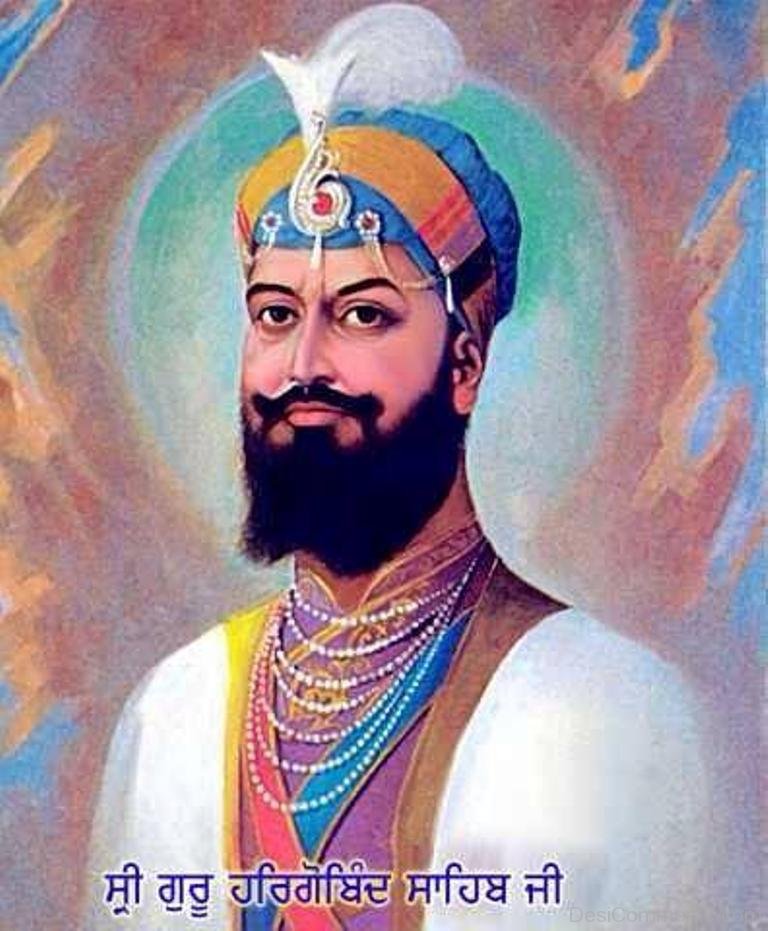
1627 ਵਿੱਚ ਗੁਰੂ ਜੀ ਨੇ ਕੀਰਤਪੁਰ ਸ਼ਹਿਰ ਦੀ ਸਥਾਪਨਾ ਕੀਤੀ ਅਤੇ ਇੱਥੇ 9 ਸਾਲ ਸਮਾਂ ਗੁਜਾਰਿਆ। ਗੁਰੂ ਸਾਹਿਬ ਜੀ ਨੇ ਹਰ ਪਾਸੇ ਸਿੱਖੀ ਦਾ ਪਰਚਾਰ ਕੀਤਾ ਅਤੇ ਆਮ ਜਨਤਾ ਨੂੰ ਕਰਮ ਕਾਂਡਾਂ ਅਤੇ ਵਹਿਮਾਂ ਭਰਮਾਂ ਤੋਂ ਕਢਿਆ। 1635 ਵਿੱਚ ਦਾਰਾ ਸ਼ਿਕੋਹ ਪੰਜਾਬ ਦਾ ਗਵਰਨਰ ਬਣਿਆ ਅਤੇ ਜੋ ਧਾਰਮਿਕ ਪੱਖ ਤੋਂ ਤੰਗ ਦਿਲ ਨਹੀਂ ਸੀ। 1644 ਤੱਕ ਅਮਨ ਸ਼ਾਂਤੀ ਦੇ ਸਮੇਂ ਸਿੱਖ ਧਰਮ ਦਾ ਪਰਚਾਰ ਜਾਰੀ ਰਿਹਾ। ਅੰਤ ਵੇਲਾ ਨੇੜੇ ਜਾਣਕੇ ਗੁਰੂ ਸਾਹਿਬ ਜੀ ਨੇ ਗੁਰਗੱਦੀ ਆਪਣੇ ਪੋਤਰੇ (ਪੁੱਤਰ ਬਾਬਾ ਗੁਰ ਦਿਤਾ ਜੀ) ਗੁਰੂ ਹਰਿ ਰਾਏ ਜੀ ਨੂੰ ਸੌਂਪੀ ਅਤੇ 49 ਸਾਲ ਦੀ ਉਮਰ ਵਿੱਚ ਜੋਤੀ ਜੋਤ ਸਮਾ ਗਏ।
Pin current folder to quick access” i get “a disk error occurred during a read operation
Start>Run> type
%AppData%\Microsoft\Windows\Recent\AutomaticDestinations
enter then Delete this all recent Files from folders
restart pc
(Note _ You Need to again setup quick Access)
ਹੋਲੇ ਮਹੱਲੇ ਦਾ ਇਤਿਹਾਸ
Video Here ਹੋਲੇ ਮਹੱਲੇ ਦਾ ਇਤਿਹਾਸ
ਜਾਣੋ ਕਿਉਂ ਮਨਾਇਆ ਜਾਂਦੈ ਹੋਲਾ-ਮਹੱਲਾ; ਸ਼ਸਤਰ ਵਿਦਿਆ ਨਾਲ ਜੁੜਿਆ ਇਤਿਹਾਸ
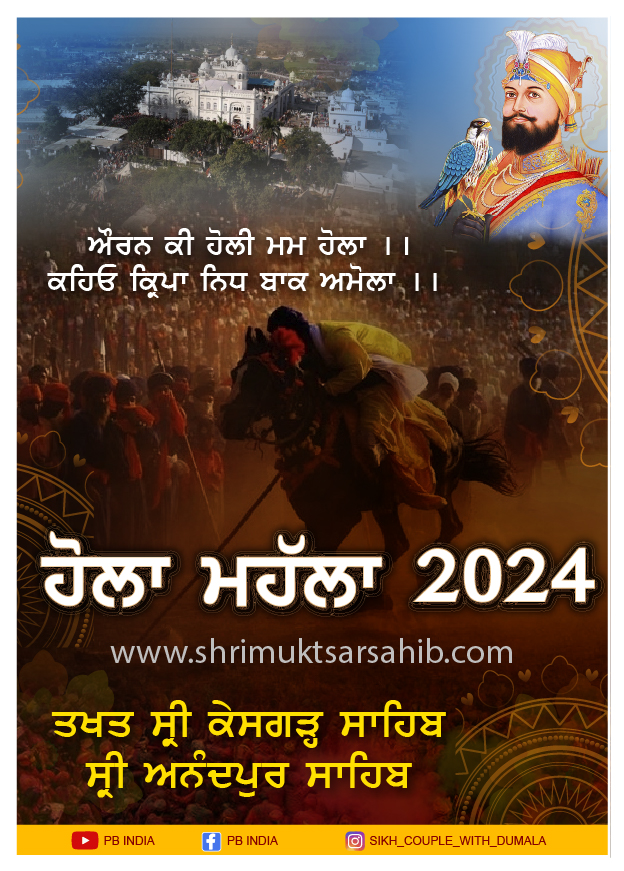
ਹੋਲਾ ਮਹੱਲਾ ਖ਼ਾਲਸਾਈ ਜਾਹੋ-ਜਲਾਲ ਦਾ ਪ੍ਰਤੀਕ ਕੌਮੀ ਜੋੜ ਮੇਲਾ ਹੈ। ਇਹ ਮੇਲਾ ਖ਼ਾਲਸਾ ਪੰਥ ਦੇ ਜਨਮ ਅਸਥਾਨ ਤਖ਼ਤ ਸ੍ਰੀ ਕੇਸਗੜ੍ਹ ਸਾਹਿਬ ਵਿਖੇ ਧਾਰਮਿਕ ਪ੍ਰੰਪਰਾਵਾਂ ਨਾਲ ਮਨਾਇਆ ਜਾਂਦਾ ਹੈ। ਇਸ ਦਿਨ ਅਨੰਦਪੁਰ ਸਾਹਿਬ ਸਮੇਤ ਸਮੁੱਚਾ ਇਲਾਕਾ ਖ਼ਾਲਸਾਈ ਰੰਗ ‘ਚ ਰੰਗਿਆ ਜਾਂਦਾ ਹੈ। ਖ਼ਾਲਸਾ ਪੰਥ ਹੋਲੀ ਨਹੀਂ, ਹੋਲਾ ਖੇਡਦਾ ਹੈ ਅਤੇ ਮਹੱਲਾ ਕੱਢਦਾ ਹੈ। ਹੋਲੀ ਤੋਂ ਅਗਲੇ ਦਿਨ, ਚੇਤ ਦੀ ਪਹਿਲੀ ਨੂੰ ਅਨੰਦਪੁਰ ਸਾਹਿਬ ਵਿਚ ਕੇਸਗੜ੍ਹ ਸਾਹਿਬ ਦੇ ਸਥਾਨ ਉਤੇ, ਇਕ ਮੇਲਾ ਭਰਦਾ ਹੈ, ਜਿਸ ਨੂੰ ‘ਹੋਲਾ ਮਹੱਲਾ ਕਹਿੰਦੇ ਹਨ। ਇਸ ਮੇਲੇ ਦਾ ਮੁੱਢ ਗੁਰੂ ਗੋਬਿੰਦ ਸਿੰਘ ਨੇ ਸੰਮਤ 1757 ਚੇਤ ਦੀ ਇੱਕ ਨੂੰ ਰੱਖਿਆ। ਉਨ੍ਹਾਂ ਨੇ ਖਾਲਸੇ ਨੂੰ ਸਸ਼ਤਰ-ਵਿੱਦਿਆ ਤੇ ਯੁੱਧ-ਕਲਾ ਵਿੱਚ ਨਿਪੁੰਨ ਕਰਨ ਲਈ ਦੋ ਦਲ ਬਣਾ ਕੇ, ਉਨ੍ਹਾਂ ਵਿਚ ਮਸਨੂਈ ਲੜਾਈ ਕਰਵਾਈ ਤੇ ਬਹਾਦਰ ਯੋਧਿਆ ਨੂੰ ਸਿਰੋਪੇ ਬਖ਼ਸੇ। ਉਦੋਂ ਤੋਂ ਹਰ ਸਾਲ ਅਨੰਦਪੁਰ ਵਿਚ ਹੋਲੀ ਤੋਂ ਅਗਲੇ ਦਿਨ ਹੋਲਾ ਮਹੱਲਾ ਮਨਾਇਆ ਜਾਣ ਲੱਗਾ। ਇਸ ਦਿਨ ਇੱਕ ਵੱਡਾ ਜਲੂਸ ਜਿਸ ਨੂੰ ‘ਮਹੱਲਾ ਕਹਿੰਦੇ ਹਨ, ਨਗਾਰਿਆਂ ਦੀ ਧੁਨੀ ਵਿਚ, ਸਜ-ਧਜ ਨਾਲ ਇਕ ਗੁਰਧਾਮ ਤੋਂ ਦੂਜੇ ਗੁਰਧਾਮ ਤੱਕ ਨਿਕਲਦਾ ਹੈ। ਇਸ ਜਲੂਸ ਵਿਚ ਨਿਹੰਗ, ਸਿੰਘ, ਪੁਰਾਤਨ ਫ਼ੌਜੀ ਆਨ ਸ਼ਾਨ ਨਾਲ ਸ਼ਾਮਲ ਹੁੰਦੇ ਅਤੇ ਸ਼ਸਤਰਾਂ ਦੇ ਦਸਤਕਾਰ ਵਿਖਾਦੇ ਹਨ।
ਹੋਲੇ ਮਹੱਲੇ ਦੇ ਸ਼ਬਦੀ ਅਰਥ
ਜਿਸਦੇ ਅਰਥ ਭਲੇ ਕੰਮਾਂ ਲਈ ਜੂਝਣਾ, ਸੀਸ ਤਲੀ ‘ਤੇ ਧਰ ਕੇ ਲੜਨਾ, ਤਲਵਾਰ ਦੀ ਧਾਰ ‘ਤੇ ਚੱਲਣਾ ਕੀਤੇ ਗਏ ਹਨ। ਮਹੱਲਾ ਸ਼ਬਦ ਦੇ ਅਰਥ ਹਨ ਉਹ ਅਸਥਾਨ, ਜਿੱਥੇ ਫ਼ਤਹਿ ਕਰਨ ਤੋਂ ਬਾਅਦ ਟਿਕਾਣਾ ਕੀਤਾ ਜਾਵੇ। ‘ਹੋਲਾ’ ਅਰਬੀ ਭਾਸ਼ਾ ਦੇ ਸ਼ਬਦ ਹੂਲ ਤੋਂ ਬਣਿਆ ਹੈ ਜਿਸਦੇ ਅਰਥ ਭਲੇ ਕੰਮਾਂ ਲਈ ਜੂਝਣਾ, ਸੀਸ ਤਲੀ ‘ਤੇ ਧਰ ਕੇ ਲੜਨਾ, ਤਲਵਾਰ ਦੀ ਧਾਰ ‘ਤੇ ਚੱਲਣਾ ਕੀਤੇ ਗਏ ਹਨ। ਮਹੱਲਾ ਸ਼ਬਦ ਦੇ ਅਰਥ ਹਨ ਉਹ ਅਸਥਾਨ ਜਿੱਥੇ ਫ਼ਤਹਿ ਕਰਨ ਤੋਂ ਬਾਅਦ ਟਿਕਾਣਾ ਕੀਤਾ ਜਾਵੇ। ਦਸਮੇਸ਼ ਪਿਤਾ ਜੀ ਨੇ ਨਿੱਘਰ ਚੁੱਕੇ ਸਮਾਜ ਦੇ ਦੱਬੇ-ਕੁਚਲੇ ਅਤੇ ਲਿਤਾੜੇ ਜਾ ਰਹੇ ਮਨੁੱਖਾਂ ਨੂੰ ਆਪਣੀ ਹੋਂਦ ਦਾ ਅਹਿਸਾਸ ਤੇ ਸਵੈਮਾਨ ਮਹਿਸੂਸ ਕਰਵਾਉਣ, ਉਨ੍ਹਾਂ ਵਿਚ ਨਿਡਰਤਾ ਤੇ ਨਿਰਭੈਤਾ ਭਰਨ ਅਤੇ ਸੂਰਬੀਰ ਯੋਧੇ ਬਣਾਉਣ ਲਈ ਖ਼ਾਲਸਾ ਪੰਥ ਦੀ ਸਥਾਪਨਾ ਕੀਤੀ। ਉਨ੍ਹਾਂ ਨੇ ਚਰਨ ਪਾਹੁਲ ਦੀ ਥਾਂ ਖੰਡੇ-ਬਾਟੇ ਦਾ ਅੰਮ੍ਰਿਤ ਤੇ ਹੋਲੀ ਦੀ ਥਾਂ ਹੋਲਾ-ਮਹੱਲਾ ਪ੍ਰਚਲਿਤ ਕੀਤਾ। ਆਜ਼ਾਦੀ ਪ੍ਰਾਪਤ ਕਰਨ ਅਤੇ ਜੋਸ਼ ਪੈਦਾ ਕਰਨ ਲਈ ਗੁਰੂ ਜੀ ਨੇ ਜਿਥੇ ਨਵਾਂ ਜੀਵਨ ਬਖਸ਼ਿਆ ਉਥੇ ਭਾਰਤੀ ਸਮਾਜ ਨੂੰ ਉਨ੍ਹਾਂ ਦੇ ਰੀਤੀ-ਰਿਵਾਜਾਂ ਅਤੇ ਤਿਉਹਾਰ ਮਨਾਉਣ ਦੇ ਢੰਗਾਂ ਵਿਚ ਵੀ ਇਨਕਲਾਬੀ ਤਬਦੀਲੀਆਂ ਲਿਆਂਦੀਆਂ। ਭਾਈ ਕਾਨ੍ਹ ਸਿੰਘ ਅਨੁਸਾਰ- ਹੋਲੇ ਦੇ ਅਰਥ ਹਮਲਾ ਜਾ ਹੱਲਾ ਕਰਨਾ ਹੈ। ਡਾ. ਵਣਜਾਰਾ ਬੇਦੀ ਨੇ ‘ਮੁਹੱਲਾ ਨੂੰ ਅਰਬੀ ਦੇ ਸ਼ਬਦ ਮਹਲੱਹੇ ਦਾ ਤਦਭਵ ਦੱਸਿਆ ਹੈ। ਜਿਸ ਦਾ ਭਾਵ ਉਸ ਸਥਾਨ ਤੋਂ ਹੈ ਜਿੱਥੇ ‘ਫ਼ਤਹ ਕਰਨ ਤੋਂ ਬਾਅਦ ਟਿਕਾਣਾ ਕੀਤਾ ਜਾਵੇ। ਪਹਿਲਾ ਇਹ ਸ਼ਬਦ ਇਸੇ ਭਾਵ ਵਿਚ ਵਰਤਿਆ ਜਾਂਦਾ ਜਦੋਂ ਸਿਖੇ ਹੋਏ ਅਸਥਾਨ ਉੱਪਰ ਕੋਈ ਦਲ ਕਾਬਜ ਹੋ ਜਾਂਦਾ ਤਾਂ ਉੱਥੇ ਹੀ ਦਰਬਾਰ ਲੱਗਦਾ ਹੈ ਸ਼ਾਸਤਰਧਾਰੀ ਤੇਗਜ਼ਨੀ ਦੇ ਕਮਾਲ ਵਿਖਾਉਂਦੇ ਪਰ ਹੌਲੀ-ਹੌਲੀ ਇਹ ਸ਼ਬਦ ਜਲੂਮ ਲਈ ਪ੍ਰਚਲਿਤ ਹੋ ਗਿਆ ਜੋ ਫ਼ੋਜੀ ਸੱਜ ਪੱਜ ਕੇ ਨਗਾਰਿਆਂ ਦੀ ਚੋਟ ਨਾਲ ਆਨੰਦਪੁਰ ਸਾਹਿਬ ਵਿਚ ਇਕ ਗੁਰਧਾਮ ਤੋਂ ਦੂਜੇ ਗੁਰਧਾਮਾ ਦੀ ਯਾਤਰਾਂ ਲਈ ਨਿਕਲਦਾ ਸੀ।

ਹੋਲੇ ਮੁਹੱਲੇ ਦਾ ਮੁੱਢ
ਹੋਲੇ-ਮਹੱਲੇ ਦਾ ਇਤਿਹਾਸ ਕਾਫੀ ਪੁਰਾਣਾ ਹੈ। ਸ੍ਰੀ ਗੁਰੂ ਗੋਬਿੰਦ ਸਿੰਘ ਜੀ ਵੱਲੋਂ ਇਸ ਪਰੰਪਰਾ ਦੀ ਸ਼ੁਰੂਆਤ ਕੀਤੀ ਗਈ ਸੀ ਜੋ ਕਿ ਸਿੱਖ ਭਾਈਚਾਰੇ ਦੀ ਅਮੀਰ ਵਿਰਾਸਤ ਬਣੀ। ਖਾਲਸੇ ਦੀ ਜਨਮ ਭੂਮੀ ਸ੍ਰੀ ਅਨੰਦਪੁਰ ਸਾਹਿਬ ਵਿਖੇ ਹਰ ਸਾਲ ਵਿਸ਼ਵ ਪ੍ਰਸਿੱਧ ਹੋਲਾ ਮੁਹੱਲਾ ਖਾਲਸਾ ਜਾਹੋ-ਜਲਾਲ ਦੇ ਪ੍ਰਤੀਕ ਧੂਮਧਾਮ ਨਾਲ ਮਨਾਇਆ ਜਾਂਦਾ ਹੈ।
ਕਿਵੇਂ ਸ਼ੁਰੂ ਹੋਈ ਪਰੰਪਰਾ
ਸ੍ਰੀ ਗੁਰੂ ਗੋਬਿੰਦ ਸਿੰਘ ਵੱਲੋਂ ਜਾਬਰ ਤੇ ਜ਼ਾਲਮ ਹਾਕਮਾਂ ਖ਼ਿਲਾਫ਼ ਸੰਘਰਸ਼ ਕਰਨ ਤੇ ਕੌਮ ‘ਚ ਜੋਸ਼ ਪੈਦਾ ਕਰਨ ਲਈ ਪੁਰਾਤਨ ਹੋਲੀ ਦੇ ਤਿਉਹਾਰ ਨੂੰ ਨਵਾਂ ਰੂਪ ਦੇ ਕੇ 1701 ਈ: ‘ਚ ਹੋਲੇ ਮਹੱਲੇ ਦੀ ਪਰੰਪਰਾ ਆਰੰਭ ਕੀਤੀ ਗਈ ਸੀ। ਉਨ੍ਹਾਂ ਵੱਲੋਂ ਖ਼ਾਲਸਾਈ ਫ਼ੌਜਾਂ ਸਾਸ਼ਤਰ ਵਿਦਿਆ ਦੇ ਜੰਗੀ ਮੁਕਾਬਲੇ ਕਰਵਾਏ ਜਾਂਦੇ ਸਨ ਤੇ ਚੰਗਾ ਪ੍ਰਦਰਸ਼ਨ ਕਰਨ ਵਾਲਿਆਂ ਨੂੰ ਸਿਰੋਪਾਓ ਦੀ ਬਖ਼ਸ਼ਿਸ਼ ਕੀਤੀ ਜਾਂਦੀ ਸੀ। ਅੱਜ ਵੀ ਉਸੇ ਰਵਾਇਤ ਅਨੁਸਾਰ ਹੋਲਾ ਮਹੱਲਾ ਮਨਾਇਆ ਜਾਂਦਾ ਹੈ। ਖ਼ਾਲਸੇ ਵਲੋਂ ਹੋਲਾ ਤਲਵਾਰਾਂ, ਬਰਛਿਆਂ ਅਤੇ ਨੇਜ਼ਿਆਂ ਨਾਲ ਖੇਡਿਆ ਜਾਂਦਾ ਹੈ। ਇਸ ਤੋਂ ਬਾਅਦ ਸਿੱਖ ਭਾਈਚਾਰੇ ਵੱਲੋਂ ਵੱਡੇ ਪੱਧਰ ਉਤੇ ਹੋਲਾ-ਮਹੱਲਾ ਮਨਾਇਆ ਜਾਂਦਾ ਹੈ। ਦੇਸ਼ਾਂ-ਵਿਦੇਸ਼ਾਂ ਤੋਂ ਵੱਡੀ ਗਿਣਤੀ ਵਿੱਚ ਸੰਗਤ ਇਤਿਹਾਸਕ ਨਗਰੀ ਵਿੱਚ ਦਰਸ਼ਨ ਕਰਨ ਲਈ ਪੁੱਜਦੀ ਹੈ।
ਹੋਲਾ ਮੁਹੱਲਾ ਪੁਰਬ ਦਾ ਮੁੱਢ ਗੁਰੂ ਗੋਬਿੰਦ ਸਿੰਘ ਨੇ ਆਨੰਦਪੁਰ ਸਾਹਿਬ ਦੇ ਕਿਲ੍ਹੇ ਵਿਚ, ਚੇਤ ਵਦੀ ਏਕਤ ਸੰਮਤ 1757 ਨੂੰ ਬੰਨਿਆਂ, ਇਤਿਹਾਸਕਾਰਾਂ ਅਤੇ ਵਿਦਵਾਨਾਂ ਅਨੁਸਾਰ ਹੋਲੀ ਨੂੰ ਇਕ ਨਵੀ ਉਪਮਾ ਹੋਲਾ ਮੁਹੱਲਾ ਦੇਣ ਦਾ ਮਨੋਰਥ ਸਿੱਖ ਨੂੰ ਅਨਿਆਂ, ਜੁਲਮ ਉੱਤੇ ਸੱਚ ਅਤੇ ਨਿਆਂ ਦੀ ਜਿੱਤ ਦਾ ਸੰਕਲਪ ਦ੍ਰਿੜ ਕਰਵਾਉਣਾ ਸੀ। ਸ੍ਰੀ ਗੁਰੂ ਗੋਬਿੰਦ ਸਿੰਘ ਵੱਲੋਂ ਮੁਰਦਾ ਹੋ ਚੁੱਕੀ ਭਾਰਤੀ ਖਲਕਤ ਨੂੰ ਉਸ ਵੇਲੇ ਦੇ ਜਾਬਰ ਤੇ ਜਾਲਮ ਹਾਕਮਾਂ ਖਿਲਾਫ ਸੰਘਰਸ਼ ਕਰਨ ਤੇ ਕੌਮ ‘ਚ ਜੋਸ਼ ਪੈਦਾ ਕਰਨ ਲਈ ਪੁਰਾਤਨ ਹੋਲੀ ਦੇ ਤਿਉਹਾਰ ਨੂੰ ਨਵਾਂ ਰੂਪ ਦੇ ਕੇ 1701 ਈ: ‘ਚ ਹੋਲੇ ਮਹੱਲੇ ਦੀ ਪ੍ਰੰਪਰਾ ਆਰੰਭ ਕੀਤੀ ਗਈ ਸੀ। ਉਨ੍ਹਾਂ ਵੱਲੋਂ ਖਾਲਸਾਈ ਫੌਜਾਂ ਦੇ ਦੋ ਮਨਸੂਈ ਦਲਾਂ ‘ਚ ਸਾਸ਼ਤਰ ਵਿਦਿਆ ਦੇ ਜੰਗੀ ਮੁਕਾਬਲੇ ਕਰਵਾਏ ਜਾਂਦੇ ਸਨ ਤੇ ਚੰਗਾ ਪ੍ਰਦਰਸ਼ਨ ਕਰਨ ਵਾਲਿਆਂ ਨੂੰ ਸਨਮਾਨਿਤ ਕੀਤਾ ਜਾਂਦਾ ਸੀ । ਅੱਜ ਵੀ ਉਸੇ ਰਵਾਇਤ ਅਨੁਸਾਰ ਹੋਲਾ ਮਹੱਲਾ ਮਨਾਇਆ ਜਾ ਰਿਹਾ ਹੈ। ਭਾਰਤ ਵਾਸੀਆਂ ਨੇ ਪ੍ਰਾਚੀਨ ਕਾਲ ਤੋਂ ਹਰੇਕ ਰੁੱਤ ਦੇ ਬਦਲਣ ‘ਤੇ ਆਪਣੇ ਦਿਲੀ ਭਾਵਾਂ ਦਾ ਪ੍ਰਗਟਾਵਾ ਕਰਨ ਲਈ ਤਿਉਹਾਰ ਨੀਯਤ ਕੀਤੇ ਹੋਏ ਹਨ। ਗੁਰੂ ਸਾਹਿਬਾਨ ਇਨ੍ਹਾਂ ਪ੍ਰੰਪਰਾਗਤ ਤਿਉਹਾਰਾਂ ਵਿਚ ਨਰੋਆ ਅਤੇ ਰਹੱਸਮਈ ਪਰਿਵਰਤਨ ਲਿਆਉਣਾ ਚਾਹੁੰਦੇ ਸਨ। ਇਸ ਲਈ ਸਤਿਗੁਰਾਂ ਨੇ ਜਿਹੜਾ ਗੁਰਮਤਿ ਸੱਭਿਆਚਾਰ ਸਿਰਜਿਆ ਉਸ ਵਿਚ ਪ੍ਰਚਲਿਤ ਭਾਰਤੀ ਤਿਉਹਾਰਾਂ ਨੂੰ ਪਰਮਾਰਥ ਦੇ ਅਰਥਾਂ ਵਿਚ ਬਦਲ ਕੇ ਰੂਪਮਾਨ ਕੀਤਾ ਤਾਂ ਕਿ ਇਨ੍ਹਾਂ ਤੋਂ ਸਮਾਜ ਨੂੰ ਕੋਈ ਉਸਾਰੂ ਸੇਧ ਪ੍ਰਦਾਨ ਕੀਤੀ ਜਾ ਸਕੇ। ਖ਼ਾਲਸੇ ਵਲੋਂ ਹੋਲਾ ਤਲਵਾਰਾਂ, ਬਰਛਿਆਂ ਅਤੇ ਨੇਜ਼ਿਆਂ ਨਾਲ ਖੇਡਿਆ ਜਾਂਦਾ ਹੈ। ਹੋਲੀ ਦਾ ਇਹ ਬਦਲ ਹੋਲੇ-ਮਹੱਲੇ ਦੇ ਰੂਪ ਵਿਚ ਨਵ-ਸੰਕਲਪ ਵਜੋਂ ਸੀ।

ਇਸ ਤਰ੍ਹਾਂ ਹੋਲਾ ਮਹੱਲਾ ਆਨੰਦਪੁਰ ਸਾਹਿਬ ਦਾ ਮਸ਼ਹੂਰ ਮੇਲਾ ਹੈ। ਹੋਲਾ ਮਹੱਲਾ ਮਨੁੱਖ ਦੀ ਆਜਾਦੀ ਬਹਾਦਰੀ ਤੇ ਦਾਨਸ਼ਸੰਦੀ ਦਾ ਪ੍ਰਤੀਕ ਹੈ ਗੁਰੂ ਗੋਬਿੰਦ ਸਿੰਘ ਜੀ ਨੇ ਸਿੱਖ ਨੂੰ ਸਿੰਘ ਖਾਲਸਾ ਬਣਾ ਦਿੱਤਾ। ਉਨ੍ਹਾਂ ਨੇ ਵਹਿਮਾ ਭਰਮਾਂ ਨੂੰ ਖਤਮ ਕਰਕੇ ਇਕ ਸ਼ਕਤੀਸ਼ਾਲੀ ਕੌਮ ਦੀ ਸਿਰਜਣਾ ਕੀਤੀ। ਗੁਰੂ ਹੀ ਨੇ ਸਮਾਜ ਵਿੱਚੋਂ ਊਚ-ਨੀਚ, ਭਿੰਨ-ਭੇਦ ਮੁਕਾ ਕੇ ਹੀ ਖੁਸ਼ੀ ਵਜੋਂ ਹੋਲਾ ਮਹੱਲਾ ਸਨਾਉਣ ਆਰੰਭਿਆ ਜਦੋਂ ਹੋਲੇ ਮਹੱਲੇ ਦਾ ਜਲੂਮ ਕਢਿਆ ਜਾਂਦਾ ਤਾਂ ਉਸਦੇ ਅੱਗੇ-ਅੱਗੇ ਯੁੱਧ ਕਲਾ ਦਾ ਪ੍ਰਦਰਸ਼ਨ ਕੀਤਾ ਜਾਂਦਾ ਹੈ। ਸ੍ਰੀ ਗੁਰੂ ਗੋਬਿੰਦ ਸਿੰਘ ਜੀ ਨੇ ਸਮੇਂ ਦੀ ਮੰਗ ਅਨੁਸਾਰ ਮਨੁੱਖਤਾ ਦਾ ਮਨੋਬਲ ਉੱਚਿਆਂ ਚੁੱਕਣ ਦੇ ਨਾਲ-ਨਾਲ ਸਰੀਰਕ ਤੌਰ ‘ਤੇ ਬਲਵਾਨ ਕਰਨ ਦੇ ਨਵੇਂ ਸਾਧਨ ਅਪਣਾਏ ਭਗਤੀ-ਸ਼ਕਤੀ ਦੇ ਆਦਰਸ਼ਕ ਸੁਮੇਲ ਲਈ ਸ਼ਸਤਰਾਂ ਦੇ ਸਤਿਕਾਰ ਅਤੇ ਸਹੀ ਪ੍ਰਯੋਗ ਉੱਪਰ ਬਲ ਦਿੱਤਾ। ਇਸੇ ਪਰਿਵਰਤਨ ਤਹਿਤ ਖ਼ਾਲਸਾ ਪੰਥ ਵਿਚ ਹੋਲਾ ਮਹੱਲਾ ਪੁਰਬ ਦਾ ਮੰਤਵ ਅਤੇ ਉਦੇਸ਼ ਬੜੇ ਉਸਾਰੂ ਅਤੇ ਸਾਰਥਕ ਰੂਪ ਵਿਚ ਪ੍ਰਗਟ ਕੀਤਾ।
ਸ੍ਰੀ ਗੁਰੂ ਗੋਬਿੰਦ ਸਿੰਘ ਜੀ ਖ਼ਾਲਸੇ ਨੂੰ ਯੁੱਧ-ਵਿੱਦਿਆ ਵਿਚ ਪ੍ਰਬੀਨ ਬਣਾਉਣਾ ਚਾਹੁੰਦੇ ਸਨ ਇਸ ਲਈ ਉਨ੍ਹਾਂ ਨੇ ਇਸ ਤਿਉਹਾਰ ਦਾ ਸੰਬੰਧ ਸੂਰਮਤਾਈ ਨਾਲ ਜੋੜਿਆ। ਮਹੱਲਾ ਇਕ ਪ੍ਰਕਾਰ ਦੀ ਮਸਨੂਈ ਲੜਾਈ ਹੈ, ਪੈਦਲ ਅਤੇ ਘੋੜ-ਸਵਾਰ ਸ਼ਸਤਰਧਾਰੀ ਸਿੰਘਾਂ ਦੇ ਦਲ ਬਣਾ ਕੇ ਇਕ ਖਾਸ ਹਮਲੇ ਦੀ ਥਾਂ ‘ਤੇ ਹਮਲਾ ਕਰਦੇ ਹਨ ਅਤੇ ਅਨੇਕ ਪ੍ਰਕਾਰ ਦੇ ਕਰਤੱਬ ਦਿਖਾਉਂਦੇ ਹਨ। ਗੁਰੂ ਗੋਬਿੰਦ ਸਿੰਘ ਜੀ ਆਪ ਇਸ ਮਸਨੂਈ ਲੜਾਈ ਨੂੰ ਵੇਖਦੇ ਅਤੇ ਦੋਵਾਂ ਦਲਾਂ ਨੂੰ ਲੋੜੀਂਦੀ ਸਿੱਖਿਆ ਪ੍ਰਦਾਨ ਕਰਦੇ ਸਨ। ਜਿਹੜਾ ਦਲ ਜੇਤੂ ਹੁੰਦਾ, ਉਸ ਨੂੰ ਦੀਵਾਨ ਵਿਚ ਸਿਰੋਪਾਓ ਬਖਸ਼ਿਸ਼ ਕਰਦੇ ਸਨ। ਘੋੜਸਵਾਰੀ ਤੇ ਗਤਕੇਬਾਜ਼ੀ ਦੇ ਜੰਗਜ਼ੂ ਕਰਤੱਬ ਦੇਖਣਯੋਗ ਹੁੰਦੇ ਹਨ। ਇਸ ਮੌਕੇ ਦੀਵਾਨ ਸਜਦੇ, ਕਥਾ ਕੀਰਤਨ ਹੁੰਦਾ, ਬੀਰਰਸੀ ਵਾਰਾਂ ਗਾਈਆਂ ਜਾਂਦੀਆਂ ਅਤੇ ਅਨੇਕ ਤਰ੍ਹਾਂ ਦੀਆਂ ਫੌਜੀ ਕਵਾਇਦਾਂ ਹੁੰਦੀਆਂ। ਹਰ ਪਾਸੇ ਚੜ੍ਹਦੀ ਕਲਾ ਦਾ ਮਾਹੌਲ ਬਣਿਆ ਰਹਿੰਦਾ। ਗੁਰੂ ਸਾਹਿਬ ਇਨ੍ਹਾਂ ਸਾਰੀਆਂ ਕਾਰਵਾਈਆਂ ਵਿਚ ਖੁਦ ਸ਼ਾਮਿਲ ਹੁੰਦੇ ਅਤੇ ਸਿੱਖਾਂ ਦਾ ਉਤਸ਼ਾਹ ਵਧਾਉਂਦੇ। ਸ੍ਰੀ ਆਨੰਦਪੁਰ ਸਾਹਿਬ ਦੀ ਧਰਤੀ ‘ਤੇ ਹੋਲਾ ਮਹੱਲਾ ਦੇ ਰੂਪ ਵਿਚ ਮਨਾਏ ਜਾਂਦੇ ਜੰਗਜ਼ੂ ਤਿਉਹਾਰ ‘ਤੇ ਸਿੰਘਾਂ ਦੀਆਂ ਆਪਸ ਵਿਚ ਲੜੀਆਂ ਜਾਂਦੀਆਂ ਅਭਿਆਸ ਰੂਪੀ ਮਸਨੂਈ ਲੜਾਈਆਂ ਨੇ ਭਾਰਤੀ ਲੋਕਾਂ ਦੇ ਮਨੋਬਲ ਨੂੰ ਉੱਚਾ ਕੀਤਾ। ਲੋਕ ਕਾਇਰਤਾ ਭਰੇ ਮਾਹੌਲ ‘ਚੋਂ ਨਿਕਲ ਕੇ ਇਸ ਉਤਸਵ ਵਿਚ ਧੜਾ-ਧੜ ਬੜੇ ਜੋਸ਼ ਤੇ ਸਜ-ਧਜ ਨਾਲ ਸ਼ਾਮਿਲ ਹੋਣ ਲੱਗੇ। ‘ਹੋਲਾ ਮਹੱਲਾ’ ਸਾਨੂੰ ਇਕ ਉਪਦੇਸ਼ ਦਿੰਦਾ ਹੈ। ਜਦ ਤਕ ਇਸ ਜਗਤ ਵਿਚ ਮਚ ਰਹੇ ‘ਮਹੱਲੇ’ ਅੰਦਰ ਅਸੀਂ ਪੂਰੇ ਬਲ ਅਤੇ ਪ੍ਰਾਕਰਮ ਨਾਲ ਸ਼ਾਮਿਲ ਨਹੀਂ ਹੁੰਦੇ, ਅਸੀਂ ਹੋਰਾਂ ਕੋਲੋਂ ਪਛੜ ਜਾਵਾਂਗੇ। ਜੇ ਅਸੀਂ ਚਾਹੁੰਦੇ ਹਾਂ ਕਿ ਇਸ ਜੀਵਨ ਨੂੰ ਸਫਲ ਕਰੀਏ ਤਾਂ ਸਾਨੂੰ ਪਿਤਾ ਕਲਗੀਧਰ ਦਾ ਦੱਸਿਆ ਉਦੇਸ਼ ਚੇਤੇ ਰੱਖਣਾ ਚਾਹੀਦਾ ਹੈ। ਸਾਨੂੰ ਹੋਲੇ ਮਹੱਲੇ ਤੋਂ ਸੱਚਾ ਉੱਦਮੀ ਜੀਵਨ ਲੈ ਕੇ ਆਪਣੀ ਤਕਦੀਰ ਨੂੰ ਨਵੇਂ ਸਿਰਿਓਂ ਘੜਨਾ ਚਾਹੀਦਾ ਹੈ।
ਵੱਖ-ਵੱਖ ਸਥਾਨਾਂ ਤੇ ਹੋਲੇ-ਮਹੱਲੇ ਦੀ ਮਹੱਤਤਾ ਸੋਧੋ

ਗੁਰੂ ਗੋਬਿੰਦ ਸਿੰਘ ਦੁਆਰਾ ਆਨੰਦਪੁਰ ਸਾਹਿਬ ਵਿਚ ਸ਼ੁਰੂ ਕੀਤੀ ਹੋਲਾ ਮੁਹੱਲਾ ਕੱਢਣ ਦੀ ਰੀਤ ਵਰਤਮਾਨ ਸਮੇਂ ਵੀ ਕੀਤੀ ਜਾਂਦੀ ਹੈ। ਨਿਹੰਗ ਸਿੰਘ ਤਖ਼ਤ ਸ੍ਰੀ ਕੇਸਗੜ੍ਹ ਸਾਹਿਬ ਤੋਂ ਅਰਦਾਸ ਕਰਨ ਉਪਰੰਤ ਹੋਲਾ ਮਹੱਲਾ ਸ਼ੁਰੂ ਕਰਦੇ ਹਨ। ਨਗਾਰਿਆਂ ਦੀ ਗੂੰਜ ਵਿਚ ਨਿਸ਼ਾਨ ਸਾਹਿਬ ਚੜ੍ਹਾਏ ਜਾਂਦੇ ਹਨ ਤਖ਼ਤ ਸ੍ਰੀ ਕੇਸਗੜ੍ਹ ਸਾਹਿਬ ਆਨੰਦਪੁਰ ਸਾਹਿਬ ਵਿਖੇ ਲੱਗਣ ਵਾਲੇ ਇਸ ਮੇਲੇ ਵਿੱਚ ਦੂਰ-ਦੂਰ ਤੋਂ ਲੋਕ ਵਹੀਰਾ ਘੱਤ ਕੇ ਆਉਂਦੇ ਹਨ।
ਹਜ਼ੂਰ ਸਾਹਿਬ ਨਾਦੇੜ ਵਿਚ ਵੀ ਹੋਲੇ ਮਹੱਲੇ ਦਾ ਜਲੂਸ ਨਿਕਲਦਾ ਹੈ। ਜਲੂਸ ਦੇ ਅੱਗੇ ਇੱਕ ਸ਼ਿੰਗਾਰਿਆਂ ਹੋਇਆ ਨੀਲਾ ਘੋੜਾ ਚੱਲਦਾ ਹੈ ਅਤੇ ਪਿੱਛੇ ਸੰਗਤਾਂ। ਫਿਰ ਕੁਝ ਸੂਰਮੇ ਹਵਾ ਵਿਚ ਫਾਇਰ ਕਰਦੇ ਹਨ, ਜਿਵੇਂ ਕਿਸੇ ਦੁਸ਼ਮਣ ਉੱਪਰ ਹਮਲਾ ਕੀਤਾ ਗਿਆ ਹੋਵੇ। ਘੋੜਾ ਬੜੀ ਤੇਜ਼ੀ ਨਾਲ ਦੌੜਦਾ ਹੈ ਤੇ ਉਸ ਪਿੱਤੇ ਸੰਗਤਾਂ ਦੌੜਦੀਆਂ ਹਨ। ਇਸ ਨੂੰ ‘ਮਹੱਲਾ` ਕਿਹਾ ਜਾਂਦਾ ਹੈ। ਹੋਲੇ ਮਹੱਲੇ ਦਾ ਜਲੂਸ ਆਨੰਦਪੁਰ ਸਾਹਿਬ ਅਤੇ ਹਜ਼ੂਰ ਸਾਹਿਬ ਤੋਂ ਇਲਾਵਾਂ ਹੋਰ ਕਿਧਰੇ ਨਹੀਂ ਨਿਕਲਦਾ।
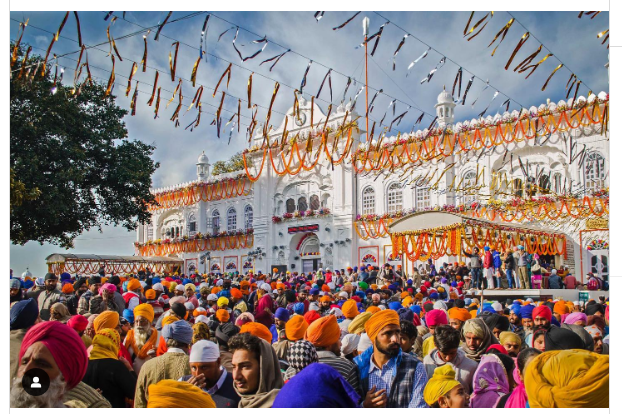
ਹੋਲਾ ਮਹੱਲਾ ਦੀ ਤਿੱਥ ਨੂੰ ਗੁਰਦੁਆਰਾ ਪਾਉਂਟਾ ਸਾਹਿਬ ਦੇ ਬਾਹਰ ਮੇਲਾ ਲੱਗਦਾ ਹੈ। ਇਸ ਮੇਲੇ ਵਿਚ ਭਾਰੀ ਗਿਣਤੀ ਵਿਚ ਦੂਰ-ਦੁਹਾਡੇ ਤੋਂ ਆਏ ਲੋਕ ਸ਼ਾਮਿਲ ਹੁੰਦੇ ਹਨ। ਇਸ ਸਥਾਨ ਦੀ ਇਤਿਹਾਸਕ ਤੌਰ ਦੀ ਭਾਰੀ ਮਹੱਤਤਾ ਹੈ। ਡਾ. ਵਣਜਾਰਾ ਬੇਦੀ ਅਨੁਸਾਰ, “ਗੁਰੂ ਗੋਬਿੰਦ ਸਿੰਘ 1742 ਬਿਕਰਮੀ ਵਿਚ 52 ਕਵੀਆ ਅਤੇ ਇੱਥੇ ਸਾਢੇ ਚਾਰ ਸਾਲ ਰਹੇ ਸਨ। ਉਸ ਸਮੇਂ ਪਾਉਂਟਾ ਸਾਹਿਬ ਵਿਚ ਹੋਲੇ ਮੁਹੱਲੇ ਵਾਲੇ ਦਿਨ ਸੂਰਮੇ ਆਪਣੇ ਕਰਤੱਬ ਵਿਖਾਉਂਦੇ ਅਤੇ ਕਵੀ ਆਪਣੀ ਕਵਿਤਾ ਸੁਣਾਉਂਦੇ ਸਨ।
ਹੋਲੇ-ਮਹੱਲੇ ਮੌਕੇ ਸ੍ਰੀ ਅਨੰਦਪੁਰ ਸਾਹਿਬ ਦੀ ਫੁੱਲਾਂ ਅਤੇ ਲਾਈਟਿੰਗ ਨਾਲ ਸਜਾਵਟ ਕੀਤੀ ਜਾਂਦੀ ਹੈ। ਇਸ ਮਗਰੋਂ ਹੋਲੇ-ਮਹੱਲੇ ਵਾਲੇ ਦਿਨ ਗੱਤਕਾ ਪਾਰਟੀਆਂ ਅਤੇ ਘੋੜ ਸਵਾਰਾਂ ਵੱਲੋਂ ਕਰਤੱਬ ਦਿਖਾਏ ਜਾਂਦੇ ਹਨ। ਇਹ ਮੁਕਾਬਲੇ ਕਾਫੀ ਖਿੱਚ ਦਾ ਕੇਂਦਰ ਹੁੰਦੇ ਹਨ। ਇਸ ਦਿਨ ਨਗਾਰਿਆਂ ਦੀ ਗੂੰਜ ਵਿਚ, ਸਜ-ਧਜ ਕੇ ਇਕ ਗੁਰਧਾਮ ਤੋਂ ਦੂਜੇ ਗੁਰਧਾਮ ਤੱਕ ਇੱਕ ਵੱਡਾ ਨਗਰ ਕੀਰਤਨ ਸਜਾਇਆ ਜਾਂਦਾ ਹੈ, ਜਿਸ ਨੂੰ ‘ਮਹੱਲਾ’ ਕਿਹਾ ਜਾਂਦਾ ਹੈ। ਇਸ ਮਹੱਲੇ ਵਿਚ ਨਿਹੰਗ ਸਿੰਘ ਅਤੇ ਹੋਰ ਸਿੱਖ ਸੰਗਤ ਵੱਡੀ ਪੱਧਰ ‘ਤੇ ਸ਼ਾਮਲ ਹੁੰਦੀ ਹੈ, ਜਿੱਥੇ ਸ਼ਸਤਰਾਂ ਦੇ ਕਰਤੱਬ ਦਿਖਾਏ ਜਾਂਦੇ ਹਨ।
ਧੰਨਵਾਦ
Your PHP installation appears to be missing the MySQL extension which is required by WordPress.
Go to php.ini in cpanel File Manager
go to web root files and create new File phpinfo.php
<?php
phpinfo();
?>
add this code.
go to yourwebsite.com/phpinfo.php get current extension urls and change to
match entention url same with php.ini
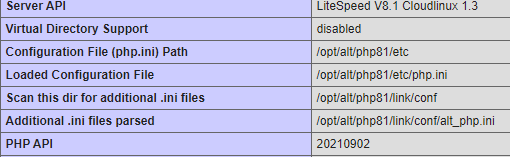
See loaded configuration file location
Go To Edit mode php.ini
; Directory in which the loadable extensions (modules) reside.
extension_dir = “/usr/local/lib/php/extensions”
edit directory like this in php.ini

